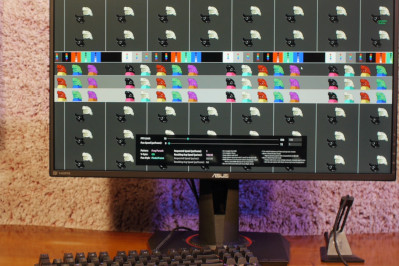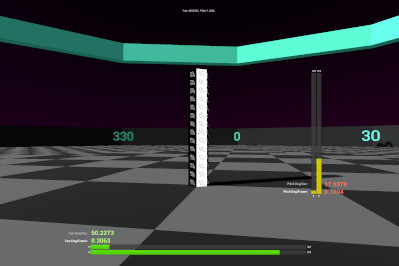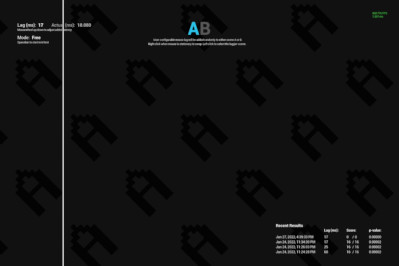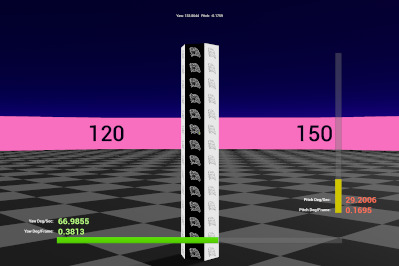Smooth Frog: An Updated Version of Frog Pursuit
Software
2021/09/12
SmoothFrog is a combination of Frog Pursuit along with Smooth Mouse Rotator, now divided into four distinct scenes:
- Frog Pursuit
- Smooth 2D Pan
- Smooth 3D Rotator
- Smooth 3D FPS
The current scene can be changed in the main menu or by using 1/2/3/4 on the keyboard.
Frog Pursuit
Frog Pursuit is a custom Unreal Engine build that pans a test pattern of my variously colored dumpy tree frogs across the screen at a user-selectable framerate. Because Frog Pursuit is a fullscreen (either exclusive or borderless windowed) DX11 "game," you can test your monitor for blur and overdrive artifacts across its full adaptive sync range. It's also useful for testing motion clarity during backlight strobing modes.
Frog Pursuit key features:
- Eight different test patterns to identify LCD response time and overdrive weaknesses
- Adjustable framerate limiter (helps identify LCD behavior over the full VRR range)
- NEW: Two user images can now be added as test patterns!
- NEW: Selectable panning speed/direction (~1440 px/sec was the old default)
- NEW: Adjustable panning style: Pixels/Frame or Pixels/Second
- NEW: The Pursuit Camera Sequence Track now uses the cascading sequence track invented by Mark Rejhon with 4-bar, 3-bar, and 2-bar cascade options
Smooth 2D Pan/Smooth 3D Rotator
How smoothly can you circle strafe? Is your mouse DPI causing "pixel-skipping?" Do you want to precisely set your cm/360?
Smooth 3D Rotator enables you to test how precisely and smoothly your mouse movements are translated into viewport rotations! The test scene is an ethereal circular arena with a mysterious (and very aliased) frog shrine in the center; you have only one control: rotation. WASD or a gamepad analog stick will rotate the camera smoothly. Can you do the same with your mouse? S3DR's HUD shows a real-time visualization of the exact value, in degrees per frame, that the camera rotates based on your inputs. Low DPI/high sensitivity will cause the real-time graph to appear blocky and quantized; this "pixel skipping" is really "rotation skipping" caused by the limited amount of counts your mouse is reporting. Try increasing your mouse DPI and decreasing the in-game sensitivity in concert to match the same "effective" mouse sensitivity! Anti-aliasing is turned off on purpose; see how finely you can cause the aliased edges to crawl. And by moving the mouse very, very slightly, you can get a read-out of the finest possible increment your current DPI/sense combo will allow.
To find out if you can circle strafe smoothly, lock the mouse pitch, use A or D to start rotating, and try to cancel out the rotation with your mouse. Keep the frog shrine perfectly still! It's hard! Now try it with a gamepad!
NEW for 0.92b, Smooth 3D Rotator now includes an auto-rotating FPS sweep mode for testing G-Sync and Free-Sync behavior, which is especially useful for testing LFC crossover points. Press H to enable this mode. R will enable automatic camera rotation, the speed of which can be adjusted with the slider. Enter low and high values for the framerate sweep, enter a sweep period (in seconds), and then press F to enable the sweep. On a properly behaving adaptive-sync display, blur will increase as the framerate drops, but there should be no stuttering throughout the VRR range. If you're having difficulty determining whether or not the display is stuttering, you can enable a particle shower by pressing X.
There's also a second scene included with a panning 2D test pattern. Your goal is to match the pattern's movement with your mouse or gamepad as smoothly as possible.
Features:
- HUD shows real-time horizontal and vertical camera rotation deg/frame, with two different scales for small and large movements.
- Fine sensitivity adjustment (float)
- FOV adjustment (float)
- Adjustable WASD rotation speed (float)
- Measure accurate cm/360 or cm/180
- Adjustable mouse smoothing (moving average of mouse inputs)
Smooth 3D FPS
Smooth 3D FPS is an add-on to Smooth 3D Rotator; it's an old-school, FPS shooter with ultra fast, strafe-jump/rocket jump style movement. But for any gaps that you can't make by jumping, there's also a very useful, and very fast, DASH mechanic. Enemy MANNEQUINS have infiltrated the arena, so it's a good thing your character comes equipped with two weapons to dispatch them: a rocket launcher to send them flying and a railgun to pick them off from a distance (or up close)!
Movement is key in Smooth 3D FPS. You should never be going slowly! Hold down the jump key to bunny-hop around the arena. Your speed can also be continuously increased by strafe jumping: while in the air, holding FORWARD + LEFT and rotating the mouse left at 60 degrees per second (or FORWARD + RIGHT + mouseright at 60deg/sec) will make you accelerate! Use the View Rotation Meter on the HUD as a guide. If it turns green, you're doing it right! Poor quality mice or mice that send erratic reports may make this hard; if so, the mouse smoothing option may help.
Here's how the strafe-jumping should work: Strafe Jumping Tutorial Video
Jumping while on a slope gives you additional vertical velocity. Use this to your advantage; dash into slopes to get massive air!
There are also jump pads in the arena which will help you go very fast. Here are the five types:
- RED jump pads always send you at a fixed speed directly away from the pad. The strength of the launch will be indicated by the length of the arrow coming out of the pad. This is a standard jump pad.
- CYAN jump pads also have a fixed strength indicated by their arrow length, but they will keep your direction of travel. The arrow will change direction to indicate your exit vector.
- BLUE jump pads, much like RED, will send you directly away from the pad, but with the exact same velocity you came in with. A dash gives a very brief burst of speed, so try dashing into one of the blue pads!
- YELLOW jump pads will also spit you out at exactly the same speed you came in, but these will always launch you at an angle of 45 degrees. Dash into them as well!
- SEAFOAM pads are a mixture of blue and cyan. They return your velocity but keep your direction of travel. Think of yourself as a billiard ball, and dash into them!
Check out the readme for full instructions!
Smooth Frog, like everything else I release, is beta software! If you find bugs or if you have suggestions to make it better, please email me at ashun@aperturegrille.com.
Special thanks to Discorz for being the best beta tester ever.
Latency Split Test
Software
2022/01/20
Gamers want the lowest latency possible, and the gaming hardware industry has happily reponded by providing low latency mice, keyboards, "1 ms" monitors, and much more... for a price. But how much does this actually matter? Can you even feel the difference between 5 or 10 or 20 milliseconds of lag? Aperture Grille's Latency Split Test (LST) is a program designed to help you determine your personal sensitivity to lag.
LST is a UE4 "game" which tasks you with choosing between two randomly presented scenes: one with no lag added, and one with a user-configurable amount of latency. Each test is composed of 16 trials. If you can correctly choose the high-latency scene at least 13 out of the 16 trials, you can be confident that you can feel a real, perceivable difference at that latency setting (more on this later). If you successfully complete a test, lower the added latency and try again. Once you can no longer score 13/16, that latency will be your sensitivity threshold.
Setup:
- Run in fullscreen or borderless mode. V-Sync is off by default.
- Cap frame rate to exactly 1000 FPS (1 ms frame time).
- If frame rate is under 1000 FPS, lower rendering resolution until 1000 FPS can be held continuously.
Test:
- Use mousewheel up/down to increase or decrease the added latency.
- Spacebar to begin test (or end test prematurely). Latency cannot be changed during a test.
- Right click when mouse is stationary to swap between A and B.
- Left click to select what you believe to be the high-latency scene.
Post-test:
- Decrease the latency until you can no longer correctly guess at least 13 out of 16 trials.
Why 13 out of 16? The p-value displayed during the test shows the probability of x or greater number of correct guesses in n trials if there were no difference between A and B. For example, if there really were no difference between A and B, there would only be a 1% chance (p=0.01064) of getting 13 or more out of 16 trials correct, thus you could reasonably conclude that a difference does exist between A and B. The lower the p-value, the more certain you can be that you are really discerning a difference between A and B rather than simply guessing. The p-value is a cumulative binomial probability: P(X ≥ x).
Send suggestions to ashun@aperturegrille.com.
Frog Pursuit: Monitor Blur Test with Adaptive-Sync support
Software
2021/01/06
Frog Pursuit is a custom Unreal Engine build that pans a test pattern of my variously colored dumpy tree frogs across the screen at a user-selectable framerate. Because Frog Pursuit is a fullscreen (either exclusive or borderless windowed) DX11 "game," you can test your monitor for blur and overdrive artifacts across its full adaptive sync range. It's also useful for testing motion clarity during backlight strobing modes.
Frog Pursuit key features:
- Comprehensive test patterns to identify LCD response time and overdrive weaknesses
- V-Sync ON or OFF behavior
- Adjustable frame rate limiter
- Panning Speed: ~1440 pixel per second
Instructions:
- Resolution is now automatically set to your desktop resolution.
- Press ESCAPE to bring up the menu.
- Choose a test pattern.
- Select a framerate limit from the drop-down menu.
- For more granular control of the framerate limit, you can press F to bring up an FPS limit slider.
And that's it! But UE4 also has a powerful developer console: press ` to access. Here are some useful console commands:
- t.MaxFPS (set a manual FPS limit. WARNING: This will break the panning speed)
- Stat FPS (toggle FPS readout)
- Stat UnitGraph + Stat Raw (detailed frame-time overlay)
- r.Vsync (V-Sync ON or OFF)
- Stat Engine + Stat GPU (detailed information about current performance)
Frog Pursuit is currently in a very early state, so if you encounter any bugs or anything broken, or you have any suggestions for making Frog Pursuit a better piece of software, please let me know at ashun@aperturegrille.com.
Aperture Grille Black to White
Software
2021/01/26
This is a super-simple UE4 build that's useful for testing input lag. AGBtW will swap from black to white (or white to black) by either:
- Pressing b for black
- Pressing w for white
- Left mouse click to switch
By default, it's configured to run fullscreen, V-Sync off, 20% render resolution, and with a framerate limit of 1000 FPS. If you'd like to change that, you can use ` to bring up the Unreal console. Here are some useful commands:
- r.Vsync (0 or 1, V-Sync OFF or ON)
- t.MaxFPS (set the framerate limiter)
- r.ScreenPercentage (0.1 to 400, adjust UE4's internal render resolution)
- r.FullScreenMode (0 for fullscreen, 1 for borderless-fullscreen)
- Stat FPS (print current framerate / frametime)
- Stat UnitGraph + Stat Raw (detailed frame-time overlay)
- Stat Engine + Stat GPU (detailed information about current performance)
If anything is broken, please let me know at ashun@aperturegrille.com.
Aperture Grille Smooth Camera Rotator
Software
2021/03/11
How smoothly can you circle strafe? Is your mouse DPI causing "pixel-skipping?" Do you want to precisely set your cm/360?
Smooth Camera Rotator enables you to test how precisely and smoothly your mouse movements are translated into viewport rotations! The test scene is an ethereal circular arena with a mysterious (and very aliased) frog shrine in the center; you have only one control: rotation. WASD or a gamepad analog stick will rotate the camera smoothly. Can you do the same with your mouse? SCR's HUD shows a real-time visualization of the exact value, in degrees per frame, that the camera rotates based on your inputs. Low DPI/high sensitivity will cause the real-time graph to appear blocky and quantized; this "pixel skipping" is really "rotation skipping" caused by the limited amount of counts your mouse is reporting. Try increasing your mouse DPI and decreasing the in-game sensitivity in concert to match the same "effective" mouse sensitivity! Anti-aliasing is turned off on purpose; see how finely you can cause the aliased edges to crawl. And by moving the mouse very, very slightly, you can get a read-out of the finest possible increment your current DPI/sense combo will allow.
To find out if you can circle strafe smoothly, lock the mouse pitch, use A or D to start rotating, and try to cancel out the rotation with your mouse. Keep the frog shrine perfectly still! It's hard! Now try it with a gamepad!
There's also a second scene included with a panning 2D test pattern. Your goal is to match the pattern's movement with your mouse or gamepad as smoothly as possible.
Features:
- Fine sensitivity adjustment (float) (sens value matched to Quake Live/CS:GO/Apex Legends)
- FOV adjustment (float)
- Adjustable WASD rotation speed (float)
- Adjustable FPS limit (float)
- Adjutable Resolution Scaling (float) [0.1 to 400]
- Measure accurate cm/360 or cm/180
- Adjustable mouse smoothing
Controls:
- Main Menu: ESC/Z or Gamepad Start
- 3D/2D pattern swap: 1/2 or Gamepad Select
- 3D Camera movement: WASD or Gamepad LR Analog Sticks
- 3D FOV: Mousewheel or Gamepad LT/RT
- 2D Pan Direction: Q/E or Gamepad LB/RB
- 2D Pan Speed: Mousewheel or Gamepad D-pad LR
Version History:
- 0.3b Lots of fixes and improvements (2021/03/19)
- SCR now saves your settings (\USER\AppData\Local\SmoothCameraRotator)
- 2D test pattern added
- Added secondary real-time graphs with different axis limits to help visualize slow and fast movements.
- Added adjustable mouse smoothing option (rolling mean of mouse input data)
- Mouse movement now rotates camera fixed amount regardless of FOV.
- Added gamepad controls for menu/pattern/FOV/panning speed.
- 0.2b Initial Release (2021/03/11)
- Very early beta. Is anything broken?
This is a very early release, so if you have any suggestions to improve it or you find any bugs, send an email to me at ashun@aperturegrille.com.