
ASUS VG279QM
27"
1920x1080
280 Hz
IPS
FreeSync
Monitor Review
2020/03/28
Table of Contents
- Overview
- Video Review
- Screen Measurements
- Response Times
- Backlight Strobing
Overview
Physical Dimensions and Specifications
Aspect Ratio and Dimensions

Specifications Table

Video Review
Screen Measurements
Recommended OSD Settings
Calibrated in Racing Mode, Color Temp. was set at "User Mode" with Red: 100, Green: 100, and Blue: 100. Brightness at 40.
OSD Brightness and Contrast
Monitor OSD Brightness vs Measured Brightness

Monitor OSD Brightness vs Contrast

Minimum Brightness (nits)
106
Maximum Brightness (nits)
420
Avg. Contrast Ratio
1052
The VG279QM can get very bright, a full 420 nits, but as I complained about in the VG27AQ review, even at an OSD brightness setting of 0, you're still at 106 nits. For reference, the BenQ GW2760HS can get down to a much lower 64 nits. Ideally, I'd like to see a lower minimum brightness from ASUS.
But contrast is great! Well, at least for an IPS panel. The VG279QM maintains a contrast ratio of about 1050:1 throughout the OSD brightness range. This particular IPS measures much better than LG's nano IPS panel used in the ViewSonic XG270QG.
Gamma Results: Target BT.1886
Out of Box Gamma

Calibrated Gamma

Just like the VG27AQ, the VG279QM has no gamma control in the OSD. This is disappointing. The white reference line in these charts is BT. 1886 gamma 2.4, which is my preference for dark viewing. There's no "correct" gamma; it depends on your ambient lighting conditions. ASUS is sticking with a target of 2.2, but the VG279QM falls a little short.
Grayscale Performance
Out of Box

Calibrated

OOB dE Average
0.9
Cal. dE Average
0.5
Straight out of the box, ASUS's "Racing" mode tracks grayscale pretty well, with only a dE average of 0.9. This mode uses the "Warm" color temperature, which leaves the image a bit too red, but it's impressive for a default configuration.
I praised ASUS for the VG27AQ's default setup, and I'll do the same thing here for the VG279QM. Good job, ASUS.
But one area where ASUS is not doing well is in giving us calibration options. Outside of brightness, contrast, and color temperature, we get nothing! With my limited options, I can at least kill the red tint, lowering the dE average to only 0.5.
The dramatic rise in blue at the low end is typical, and you'll see that in the upcoming uniformity shots.
Color Performance
Out of Box

Calibrated

OOB dE Average
3.6
Cal. dE Average
3.8
The VG279QM is a standard gamut panel, and its measured gamut triangle shows under-coverage in the red primary, but over-coverage in both the green and, especially, in the blue.
As ASUS gives us no calibration options here, the initial OOB 3.6 dE average is essentially unchanged with my slight OSD tweaks. Not great here.
Flicker Free?
Waveform

Flicker Free?
Yes
Flicker Frequency
-
The animation above shows the waveform response of the VG279QM showing a white screen at a range of OSD brightness settings. The screen here was refreshing at 280 Hz (3.6 ms frame time), and while there are small brightness peaks at each panel refresh, these are all within 5% of the normalized level. So the VG279QM passes as flicker-free.
Macro Pixel Shots
Pixel Structure

Anti-Glare Coating

Text Rendering

Subpixel Layout

My last review was of the Acer KG271U, and I spent a lot of time complaining about its anti-glare coating. Luckily, the VG279QM's coating is fairly mild. It's much less coarse than all three TN-type panel screens I've tested, so there's no rainbow speckling or graininess.
The pixel layout is typical RGB, and there's no split-pixel sub-structure like in the VA panel GW2760HS, which can compromise text-rendering.
At only 82 PPI, 27" FHD screens are never going look amazing at typical desktop distances, but it's especially apparent after using the VG279QM's sibling with a QHD screen, the VG27AQ. At the same size, 109 PPI makes a huge difference.
Still, this is a high-refresh rate, 280 Hz gaming screen, so I suppose FHD makes some sense. But because of what we'll see later for its response time measurements, I want this panel in a higher resolution!
8-bit Color Banding
RGBW Color Banding Photo

These gradient patches show the monitor has no trouble showing typical 8-bit gradients without banding, but I haven't yet seen a single monitor that has trouble with this. Most complaints of banding are actually complaints about JPEG compression or video compression artifacts.
Unusually low gamma (which actually makes the darkest parts of the images quite bright) can show banding artifacts that you typically wouldn't see.
Screen Uniformity
White

White Exaggerated

50%

50% Exaggerated

20%

20% Exaggerated

5%

5% Exaggerated

Black

Black Exaggerated

At full-white and 50% (RGB 128), the VG279QM exhibits slight darkening in the two bottom corners, and the middle of the screen is slightly hot, but this is only really apparent in the exaggerated shots, which have the contrast cranked and are all exposed to middle gray. I think the VG27AQ is slightly better here.
But in the 5% and black shots, the VG279QM is incredible. I think in all my previous reviews, I've complained about backlight bleed and uniformity issues. But here, the VG279QM performs exceptionally! I purchased this monitor, so this is not a result of a cherry-picked review sample. Of course, I could have just gotten lucky with the panel lottery, but I'm still shocked by how good this is.
As mentioned earlier in the Grayscale section, the darkest shots have a strong blue push, but that's common; all shots are white-balanced to the same 6500K and are taken at two meters to prevent IPS glow. That's still a consideration when dealing with IPS panels, but we'll get to that in the next section.
Viewing Angles
White

Black

Lady

Sea Life

Viewing angle performance is impressive, which shouldn't be a shock given that the VG279QM is an IPS panel. The screen doesn't darken dramatically until about 40 degrees off axis, and there are no large gamma or color shifts as the screen rotates.
The ASUS here is susceptible to IPS glow, and you can see that in the black screen animation.
IPS Glow
Response Times
Input Lag
Input Lag Waterfall Chart

Fastest Response (ms)
1.97
CRT Response (ms)
1.58
Estimated Lag [FR - CRT] (ms)
0.39
The chart you're seeing above shows 200 falling white-to-black pixel response measurements taken in UE4 running at 1000 FPS. I only took a total of 800 measurements this time around, but that should still give me excellent coverage of the uniform distribution of transitions based on a USB keyboard input.
Only the best result counts here, which for the VG279QM is a very quick 1.97 ms. For reference, my CRT, which does no processing or buffering, had a best case measurement of 1.58 ms. The difference between the two, 1.97 minus 1.58, gives the VG279QM an estimated input lag of only 0.39 ms. Great result!
One caveat, though. If you select a fixed 60 Hz refresh rate, input lag jumps to a remarkable 34.73 ms! Because this lag is so bad, I won't even be presenting any response time measurements for a fixed 60 Hz refresh rate. You probably shouldn't be using a 280 Hz monitor for console games, but it's still quite disappointing that this mode has so much lag.
Frog Pursuit: Overdrive Comparison at 280 Hz
Before we get into pixel response times and Cumulative Absolute Deviation (CAD), we need to start with the VG279QM's overdrive modes. Like most non-G-Sync monitors, the ASUS unfortunately doesn't have just one, best overdrive setting that can be used throughout the refresh rate range. For previous models, ASUS used the nomenclature "Trace Free," but they've now thankfully just called them OverDrive modes. In the OSD, you can select from six options: 0, 20, 40, 60, 80, and 100. The out-of-box default is 60.
Overdrive 100 causes pixels to massively overshoot their target level and is useless. Including modes like this must be a marketing driven decision, because they're obviously not for the benefit of the end-user.
The real OD competition is between 20, 60, and 80. Before I give you my preference, take a look at some pursuit photos of my custom Unreal Engine build called Frog Pursuit. This build takes a test pattern with variously colored frogs and pans it across the screen from right to left at a quick 1440 pixels per second. All the upcoming photos show real adaptive-sync behavior.
Start with 280 Hz:
VG279QM at 280 Hz: OverDrive 60

OD 20
OD 60
OD 80
Note the red frog's eyes and belly, and watch for blur along the frogs' backs. These all look quite similar, but I think the winner is OD 80.
Frog Pursuit: Overdrive Comparison at 144 Hz
VG279QM at 144 Hz: OverDrive 60

OD 20
OD 60
OD 80
As the refresh rate drops to 144 Hz, OD 80 is starting to develop obvious overshoot halos. Check out the RGB traffic lights at the top; you can see cyan, magenta, and yellow ghost images behind the RGB circles, but OD 80 does show detail that the others are missing. Look at the color transition on the globes. I'll leave it up to you to call the winner, and I'll show you why in a moment.
Frog Pursuit: Overdrive Comparison at 85 Hz
VG279QM at 85 Hz: OverDrive 60

OD 20
OD 60
OD 80
At 85 Hz, OD 80 is much too strong, and even OD 60 is showing moderate inverse ghosting trails. OD 20 seems ideal here.
Best Overdrive Setting
To test these numerically, I use what I call Cumulative Absolute Deviation, or CAD, which sums up the total area away from what a "perfect" LCD would do. This single metric penalizes slow response and overshoot in one little package, so it's my preferred method of comparing LCD behavior. The lower the CAD, the better.
The next chart shows the CAD scores for the three overdrive modes we've been looking at throughout the VG279QM's total adaptive-sync range.
VG279QM Overdrive CAD Comparison Across Framerates

Looking first at the pink line, OD 80 performs exceptionally well at high refresh rates. A CAD of 100 is truly fantastic! At both 280 Hz and 240 Hz, the three overdrive modes fall nicely into place: 80 performs better than 60 which performs better than 20.
But they start converging at around 144 Hz, where they all perform, CAD-wise, similarly. That's why I said previously it's up to you to pick a winner. I think OD 60, even with its slight inverse ghosting, is the best option here, but you may have a lower tolerance for overshoot artifacts than I have.
Many Free-Sync panels perform badly at around 85 Hz, and the VG279QM is no exception here; OD 20 out-performs both OD 60 and OD 80. If you're not chasing the absolute best performance, a good set-it-and-forget-it option is Overdrive 20. Look how remarkably consistent it is over the entire adaptive-sync range. Very impressive.
To get an idea of where these CAD scores are coming from, here's a comparison matrix of the actual photodiode response curves of the VG279QM rising from RGB 63 to RGB 191 at three different refresh rates and the three overdrive modes:
Overdrive/Frequency Matrix

CAD sums up the area away from a perfect square wave transition. Let's start with the bottom row of this matrix first: Overdrive 80. At 85 Hz, that big lump on top of the target response causes the CAD to rise dramatically, oh, and it looks bad too. As the refresh rate increases, meaning the frame times go down, the overdrive starts getting tamed faster, and the overshoot all but disappears at 280 Hz.
Next consider the middle column: 144 Hz. All the OD settings share a roughly similar CAD, but they do so in very different ways. OD 20 takes the slow route to get to RGB 191. OD 60 and OD 80 get there faster, but overshoot. Visually, I prefer OD 60 at 144 Hz, but that's a question of preference.
And lastly, take a look at the first row: OD 20. If even a small amount of overshoot bothers you, OD 20 stays consistent over the entire adaptive-sync range; it's slower than the other modes, but you can still get great performance and never have to touch the VG279QM's OSD.
So, my picks:
Best Selection
OD 80 for 160+ Hz, OD 60 Otherwise
Overdrive 60 is, I think, the best compromise, so all further testing was done at OD 60.
Frog Pursuit: Best Overdrive Throughout Adaptive-Sync Range
Next up is the full refresh rate gamut of Frog Pursuit images taken with Overdrive set to 60:
VG279QM at Adaptive-Sync 280 Hz

60 Hz
85 Hz
100 Hz
120 Hz
165 Hz
240 Hz
280 Hz
For sample-and-hold displays, higher framerates are always better. Take a look at the jump in clarity from 165 Hz, which is where most QHD screens top out, to 280 Hz. The VG279QM is remarkably good.
The next barrage of response time charts should show why. Lots of green!
Detailed Response Time Graph: 280 Hz
RT Chart

CAD Mean/SD
124.1
35.6
"Real" Mean/SD (ms)
7.7
3.0
First Mean/SD (ms)
7.7
3.0
Detailed Response Time Graph: 240 Hz
RT Chart

CAD Mean/SD
123.0
35.0
"Real" Mean/SD (ms)
7.7
3.0
First Mean/SD (ms)
7.7
3.0
Detailed Response Time Graph: 165 Hz
RT Chart

CAD Mean/SD
125.6
31.3
"Real" Mean/SD (ms)
8.5
2.8
First Mean/SD (ms)
7.5
3.2
Detailed Response Time Graph: 144 Hz
RT Chart

CAD Mean/SD
128.8
32.1
"Real" Mean/SD (ms)
8.7
2.7
First Mean/SD (ms)
7.5
3.1
Detailed Response Time Graph: 120 Hz
RT Chart

CAD Mean/SD
134.1
34.6
"Real" Mean/SD (ms)
9.6
3.0
First Mean/SD (ms)
7.5
3.1
Detailed Response Time Graph: 100 Hz
RT Chart

CAD Mean/SD
141.6
39.9
"Real" Mean/SD (ms)
10.8
3.6
First Mean/SD (ms)
7.9
3.2
Detailed Response Time Graph: 85 Hz
RT Chart

CAD Mean/SD
150.3
49.6
"Real" Mean/SD (ms)
12.2
5.1
First Mean/SD (ms)
8.2
3.3
Detailed Response Time Graph: 60 Hz
RT Chart

CAD Mean/SD
135.7
35.2
"Real" Mean/SD (ms)
9.8
3.1
First Mean/SD (ms)
7.6
3.2
CAD Comparison
CAD for All Tested Monitors
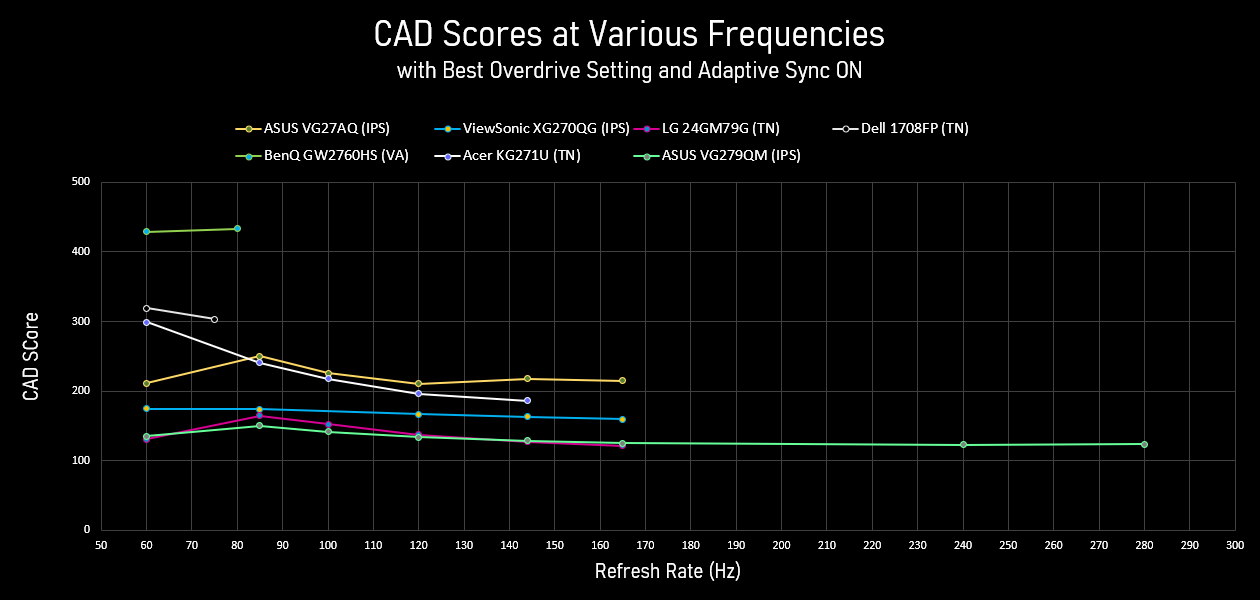
Wow. The VG279QM is performing on par or better than my best performing monitor so far, the LG 24GM79G, which is a TN panel, and it does so out to 280 Hz!
When I reviewed the ViewSonic XG270QG back in December, with its LG nano-IPS panel, I was incredibly impressed by its response times, which clearly beat my VG27AQ. But the ViewSonic and the LG 27GL850, based on other reviews, paid the price with sub-TN contrast ratios. This VG279QM, with its AU Optronics panel, beats that LG panel handily and maintains a 1050:1 contrast ratio.
I need this type of panel in a QHD or UHD variant. Pretty please?!
Overall, great performance. But as a big CRT fan, I covet the motion clarity that only backlight strobing can provide, and ASUS promises a lot with their ELMB-Sync technology. In my VG27AQ review, I called ELMB-Sync "useless." The VG279QM has an updated version of ELMB-Sync. Is it better? Yes, but it's still not good! Read on for more.
New Methodology Overdrive Comparison
CAD Across VRR Range for All Overdrive Settings

CAD Across VRR Range for Select Overdrive Settings

One Ideal OD mode?
No
Best High Refresh OD Mode
OD 80
Best Low Refresh OD Mode
OD 40
New Methodology Detailed Response Time Charts
279 FPS

60 FPS
85 FPS
100 FPS
144 FPS
165 FPS
240 FPS
280 FPS
Backlight Strobing
Strobing Overview
Strobe Table

Strobing Refresh Rates (Hz)
120, 144, 240, 280
Pulse Width Adjustment
No
Phase Adjustment
No
But before we get into adaptive-sync strobing, let's start with plain old fixed refresh rate strobing. The VG279QM can only strobe at four refresh rates: 120, 144, 240, and 280 Hz. ASUS maintains the same brightness for each refresh rate by using a fixed 30% duty cycle for the backlight. That leads to an impressively short 1.1 ms pulse when strobing at 280 Hz. Shorter pulse durations lead to less motion blur. A majority of a CRT's phosphor glow, for instance, is over in only 0.5 ms.
One complaint a lot of people have with strobing modes is the reduction in brightness. The VG279QM can hit almost 200 nits during strobing, which is brighter than what I use for non-strobing modes! And it does this while taking no contrast ratio penalty.
No adjustment of the pulse duration or of the strobe phase is offered.
ASUS also doesn't allow strobing at 60 Hz, something essential for any display claiming superiority over the mighty CRT. I was tempted to rant about this like I've done in pretty much all my other reviews, but ASUS didn't put much care into these strobing modes, so I suspect the result would have been lousy.
More on that soon.
Strobe Brightness and Contrast
280 Hz Strobing Brightness vs OSD Brightness

280 Hz Strobing Contrast vs OSD Brightness

Min Brightness (nits)
106
Max Brightness (nits)
196
Avg. Strobe Contrast
1037
If you find 200 nits is too bright during strobing, you can reduce this down to 106 nits without affecting the contrast ratio.
Strobe Brightness Waveform
Strobe Brightness Animation

I was curious how, when strobing, the VG279QM would adjust the brightness... secretly hoping that lowering the brightness setting would decrease the pulse duration. But looking at this animation, adjusting the OSD brightness only decreases the backlight brightness, with no effect on duration.
Strobe Timing Waveform
Strobe Timing Animation

This animation is just to verify that the strobe is timed correctly at the various refresh rates. 280 Hz is strobed appropriately at 3.57 ms, 240 Hz at 4.17 ms, and so on. The ASUS has no issues here.
Pursuit Photos: Frog Pursuit
One thing I haven't mentioned yet is that when enabling strobing on the VG279QM, ASUS blocks us from adjusting the overdrive setting. This happens in both ELMB and ELMB-Sync modes, and it's a huge problem for this monitor. ASUS opts for what looks like OD 80. That might be OK for strobing at the higher refresh rates, but it makes 144 Hz and 120 Hz strobing unusable due to the massive and unnecessary overshoot. It also has implications for ELMB-Sync's usefulness, which I'll touch on later.
Take a look at these Frog Pursuit shots:
VG279QM Strobing at 280 Hz

120 Hz
144 Hz
240 Hz
280 Hz
CRT
At 280 Hz, that 1.1 ms pulse duration is paying dividends. Compare it with the CRT shot. You can see the one-pixel wide pupils on the frogs! There's still a significant amount of strobe crosstalk, where we can see multiple copies of everything, but it's not terrible. 240 Hz is roughly similar, but look at the RGB traffic light for RGB 191. You can see the overshoot starting to creep in even at this high refresh rate.
200+ Hz strobing may be a bit too much even for a fast LCD, so I was looking forward to using a lower refresh rate to allow the pixels more time to transition before the strobe, but without the ability to reduce the overdrive mode at 144 and 120 Hz to something more reasonable, these lower refresh rates are awash in incredibly distracting inverse ghosting.
On the 120 Hz shot, don't worry about the grotesque looking after-images in-between the frogs. LCDs subject to rapidly oscillating drive levels can develop temporary image retention, and any sort of panning test pattern can induce it. The high overdrive exacerbates this. It subsided in about twenty minutes.
Please, ASUS, allow us to turn off the overdrive for strobing modes!
Pursuit Photos: TestUFO
120 Hz

144 Hz

240 Hz

280 Hz

These TestUFO shots, also running at 1440 pixels per second, show the same potential of this super-fast LCD (could be amazing without the overdrive at 120 Hz) and the same problems.
Full-Screen Strobe Crosstalk Pursuit Photos: 280 Hz
These next shots are detailed pursuit images of the top, middle, and bottom of the VG279QM's screen during 280 Hz strobing. On the left, we have TestUFO running at 1440 pixels per second, and on the right, my Frog Pursuit UE4 build panning at the same speed.
TestUFO.com: Top

Frog Pursuit: Top

TestUFO.com: Middle

Frog Pursuit: Middle

TestUFO.com: Bottom

Frog Pursuit: Bottom

Confusingly, the UFO is panning to the right, and my frogs are going left. They might crash! At 280 Hz, some amount of strobe crosstalk is inevitable; even this fast LCD isn't fast enough. This manifests as double or triple (or quadruple) images instead of one clean image, like a CRT, and these images change depending on their vertical location on the screen.
One of the best ways to see this strobe crosstalk in action is with a single pixel white line panning across a dark gray background. Take a look at the left hand side of my Frog Pursuit shots. These are aligned specifically to show the state of the pixel transition when the backlight is strobed. In this situation, whether or not you have strobing enabled, you're asking each pixel to rise to white on one frame and then immediately fall to gray on the next. And because the display refreshes from top to bottom, the top pixels have a head start on the bottom pixels. When and how long the manufacturers decide to strobe will determine the crosstalk you see on screen.
I wanted to capture this with my photodiode, so I set up 280 Hz strobing and measured the gray-to-white-to-gray response at seven different vertical locations on the monitor, from the very top to the very bottom. Here is the result:
Crosstalk Photodiode Response from Various Screen Locations

The magenta pulses show what our eyes see when the screen is strobed, but to see what's happening "in the dark," I've overlaid the non-strobed pixel transition in blue, which travels down the screen in a wave as the screen transitions from top to bottom. The backlight strobes "catch" and illuminate various parts of the LCD transition.
But you can see that for the VG279QM, both the top and bottom of the screen are catching the rise and fall of the LCD transition that's happening in the dark, so our eyes see two lines! But it's actually not just two images that we see; there are at least three trailing images still visible in Frog Pursuit shots above because of the slow-ish pixel fall time. This is where strobing at a lower refresh rate would come in handy! There'd be more time for the pixels to complete their transitions before the strobe.
Typically, manufacturers try to time the strobe to present the cleanest part of the image (one dominant magenta peak) dead center, but ASUS leaves a little too much of the LCD rise visible in the center of the screen.
High refresh rate LCD strobing is hard! Now that we've seen how fixed-refresh strobing looks, let's move on to adaptive-sync strobing, a feature exclusive to ASUS: ELMB-Sync.
ASUS ELMB-Sync Pursuit Photos
As I mentioned earlier, I was rather harsh about ASUS's implementation of ELMB-Sync on the VG27AQ, calling it "useless." But I wasn't just being grouchy! Getting a working version of backlight strobing + adaptive-sync is the monitor nerd's version of searching for the Holy Grail. ASUS tempted me with the grail, but what I got instead was a used plastic Solo cup with a hole in it. You can read more about why the first version of ELMB-Sync was pointless in my VG27AQ review.
But I guess I may be a sucker, since I'm here again, talking about ELMB-Sync 2.0. Let's see how it looks:
VG279QM ELMB-Sync at 280 Hz

60 Hz
85 Hz
120 Hz
144 Hz
240 Hz
280 Hz
To start with something positive, ASUS's second go-around with ELMB-Sync is better than their first attempt. They fixed the out-of-sync strobing, so no more cyclically shifting images, but that shouldn't have shipped in a product anyway. We also now get a framerate window, albeit a small window, where ELMB-Sync might have a clarity advantage over non-strobed operation.
Looking at the high refresh rate shots, ELMB-Sync at 280 Hz and 240 Hz does show modest improvements in motion clarity compared to the non-strobed shots from earlier. That window extends down to about 200 Hz, so to say something nice, that's an 80 Hz wide window where we can get clean-ish motion and adaptive sync working simultaneously.
But below 200 Hz, everything starts falling apart. As with ELMB, ASUS doesn't allow us to adjust overdrive while ELMB-Sync is active, so at lower refresh rates, inverse ghosting coupled with essentially no motion clarity improvement make ELMB-Sync look terrible. Check out the 85 Hz shot! If you're playing a game at around this frame rate, you'd be crazy to not just turn off ELMB-Sync and use OD 20. It'll look way better. It's not a good sign that in order to make the monitor perform best, we need to turn off one of its highlight "features."
But why isn't there any clarity benefit? Some of you with a keen eye may have already noticed the odd looking blur of the sync-track. Let's take a closer look at how ASUS is achieving their ELMB-Sync.
ASUS ELMB (Extreme Low Motion Blur) Waveform
ASUS ELMB Strobe Animation #1

This animation was produced by turning on ELMB-Sync and measuring the backlight response in 20 Hz increments from 40 Hz all the way to the VG279QM's max refresh rate of 280 Hz. The yellow line shows the frame time for each refresh rate. The ELMB-Sync pulses are finally timed appropriately, so that's a big improvement!
ASUS has implemented a Devil's Horns type strobe. For each frame, two 0.5 ms primary pulses bracket a high frequency PWM backlight fill. Don't worry about the high frequency here; the average value of the fill is about 30% of the peak pulse brightness.
This strategy partially works for high refresh rates because the effective duty cycle of the Devil's Horns pulse is low, giving us enough dark time to enhance motion clarity. For instance, at 240 Hz the horns last about 2.5 ms out of a total frame duration of 4.2 ms. So our duty cycle is approximately 60 percent.
But this gets worse at lower refresh rates. At 120 Hz, the horns and their interior filling last 6.8 ms out of a frametime of 8.3 ms. Recall from earlier that for fixed-refresh strobing at 120 Hz, the VG279QM's strobe lasts only 2.5 ms, which is actually pretty long. Shorter is better for motion clarity, and ELMB-Sync's effective 120 Hz strobe duration of 6.8 ms is far too long to be of much use!
Below 80 Hz, the VG279QM starts doubling up on the Devil's Horns, which gives a very unusual but also very blurry pursuit photo.
If you look back at the ELMB-Sync pursuit photos, you can see this Devil's Horns strobe shape manifest in the sync-track, but I've pulled a few shots that illustrate this a bit better. Using the same one pixel vertical white line panning at 1440 pixels per second that I talked about in the strobe crosstalk section, these next shots demonstrate how the shape of the backlight pulse can be "seen" in a pursuit photo:
ELMB-Sync 60 Hz: 1 Pixel White Line

ELMB-Sync 120 Hz: 1 Pixel White Line

ELMB-Sync 240 Hz: 1 Pixel White Line

ELMB-Sync 280 Hz: 1 Pixel White Line

At 280 and 240 Hz, if you squint, you might be fooled into thinking you're seeing a single pulse, but the brighter outside primary pulses are actually pretty easy to spot. At 120 Hz, the Devil's Horns shape is clear, and given how long the pulse lasts, this shows too much horizontal blur to be useful. And check out the 60 Hz shot! The double strobe exactly matches the photodiode response! At these lower refresh rates, ELMB-Sync is worse than not strobing.
I'm honestly stumped why this is a road that ASUS is choosing to go down. Given the two generations of ELMB-Sync technology I've seen, and the meager improvement we're getting with the second version, it may take years before ASUS can do ELMB-Sync properly, but I have serious doubts they understand what they're attempting.
I'll echo my conclusion from the VG27AQ review: don't purchase the VG279QM for its ELMB-Sync feature.
