
ViewSonic XG270QG
27"
2560x1440
165 Hz
IPS
G-Sync
Monitor Review
12/10/2019
Table of Contents
- Overview
- Video Review
- Screen Measurements
- Response Times
- Input Lag
- Pursuit Photos at Max Refesh: Overdrive Settings
- Pursuit Photos at Various Refresh Rates: Standard Overdrive
- Pursuit Photos at Various Refresh Rates: Advanced Overdrive
- Detailed Response Time Graph: 165 Hz, Standard
- Detailed Response Time Graph: 144 Hz, Standard
- Detailed Response Time Graph: 120 Hz, Standard
- Detailed Response Time Graph: 85 Hz, Standard
- Detailed Response Time Graph: 60 Hz, Standard
- CAD Comparison Chart
- Backlight Strobing
Overview
Physical Dimensions and Specifications
Aspect Ratio and Dimensions
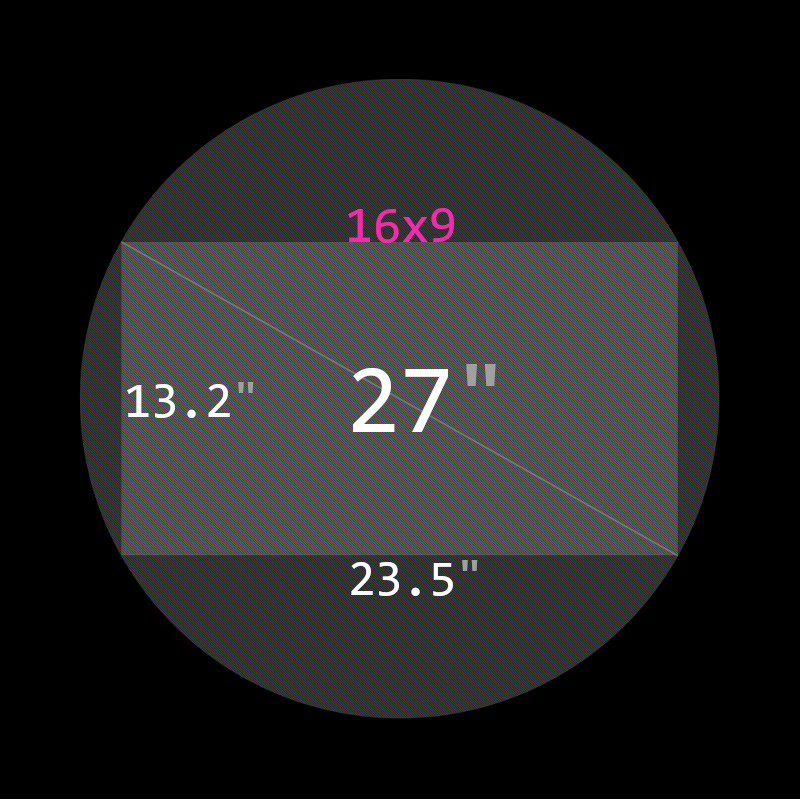
Specifications Table
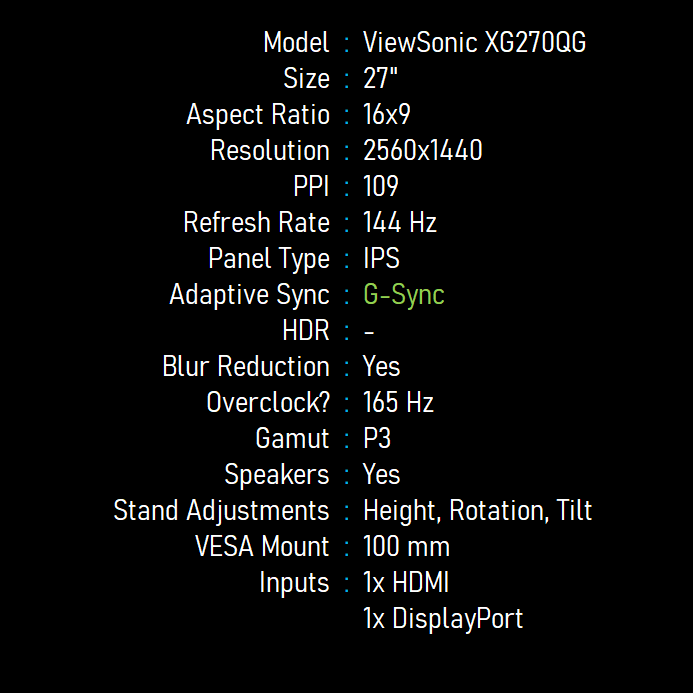
Video Review
Screen Measurements
Recommended OSD Settings
Color temperature was set at "User Color" with Red: 95, Green: 97, and Blue: 100. Gamma was set at 2.4, but you can use whichever gamma seems most pleasing for your ambient lighting conditions.
OSD Brightness and Contrast
Monitor OSD Brightness vs Measured Brightness
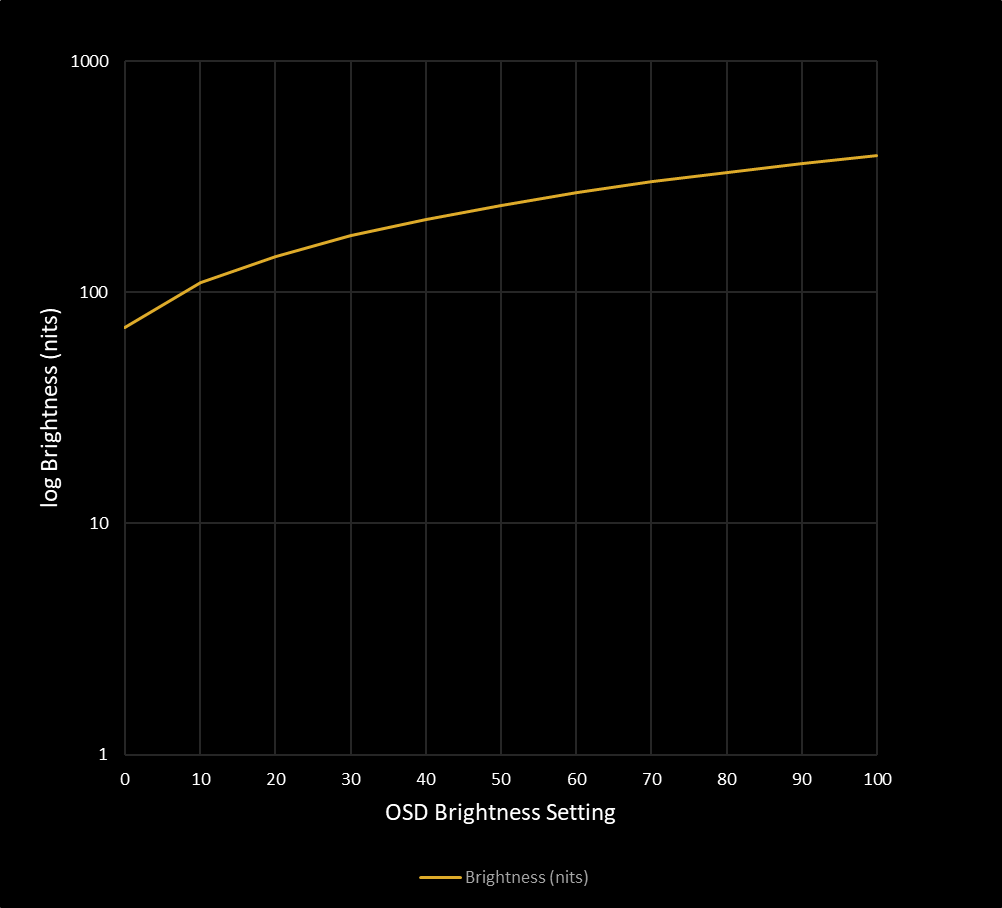
Monitor OSD Brightness vs Contrast
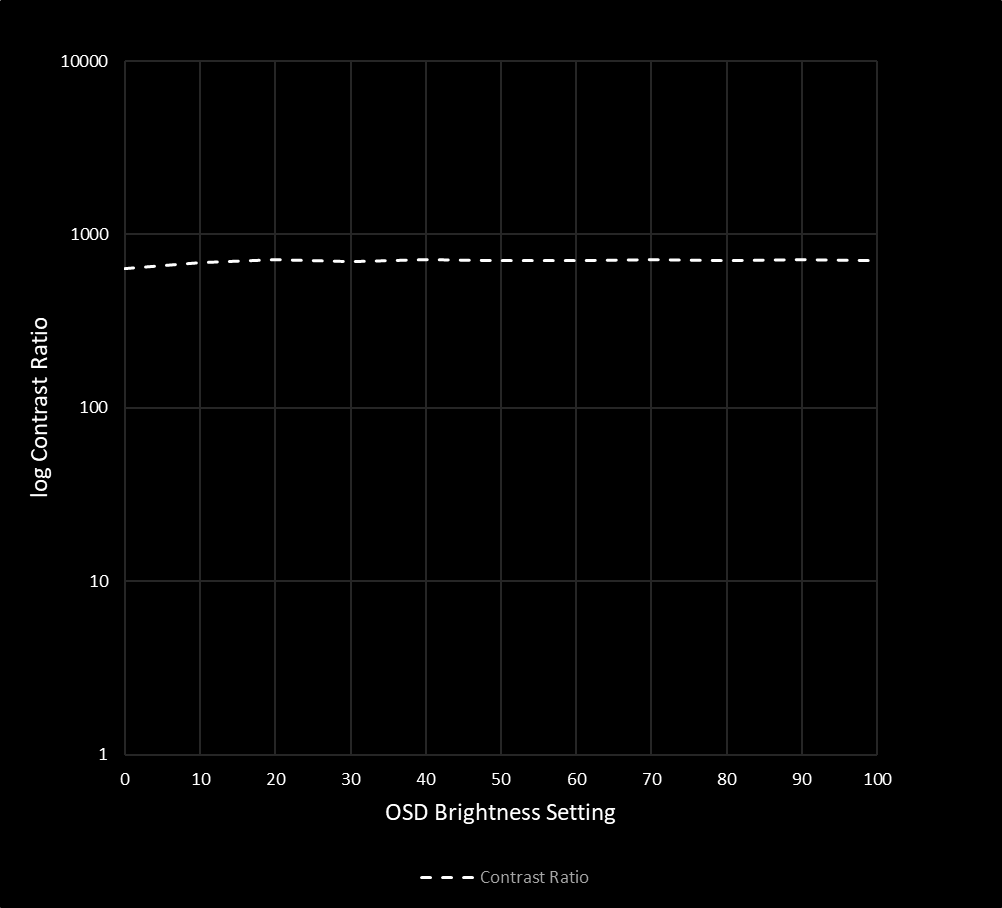
Minimum Brightness (nits)
70.2
Maximum Brightness (nits)
388.8
Avg. Contrast Ratio
701
Good range of brightness adjustment. I'm happy to see a minimum brightness below 100 nits. But contrast is especially low compared to most IPS panels. For instance, the ASUS VG27AQ averaged 1100:1, and the TN panel LG 24GM79G managed 950:1.
The XG270QG does not look good in the dark, especially my sample.
Gamma Results: Reference BT.1886 Gamma 2.4
Out of Box Gamma
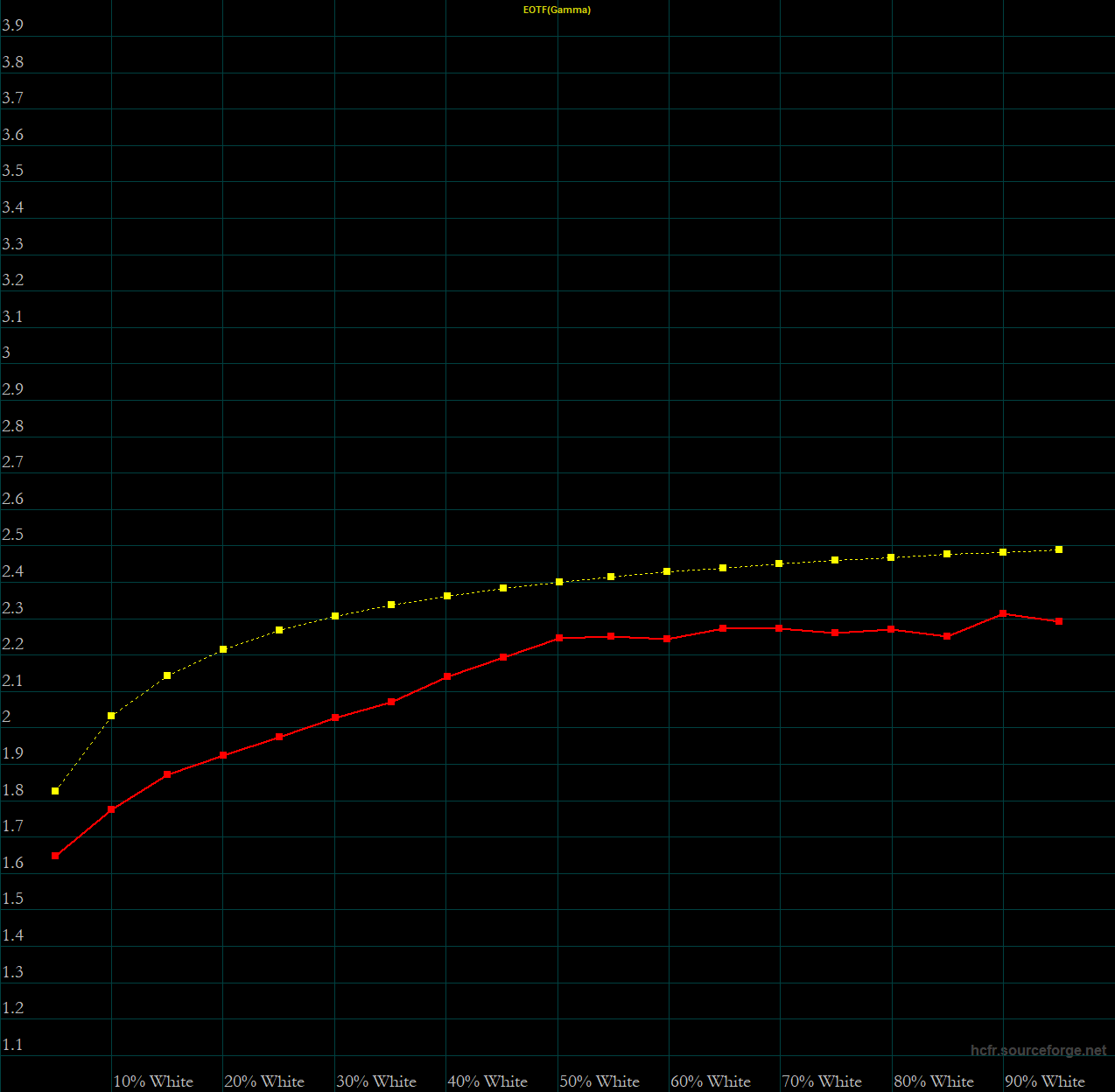
Calibrated Gamma
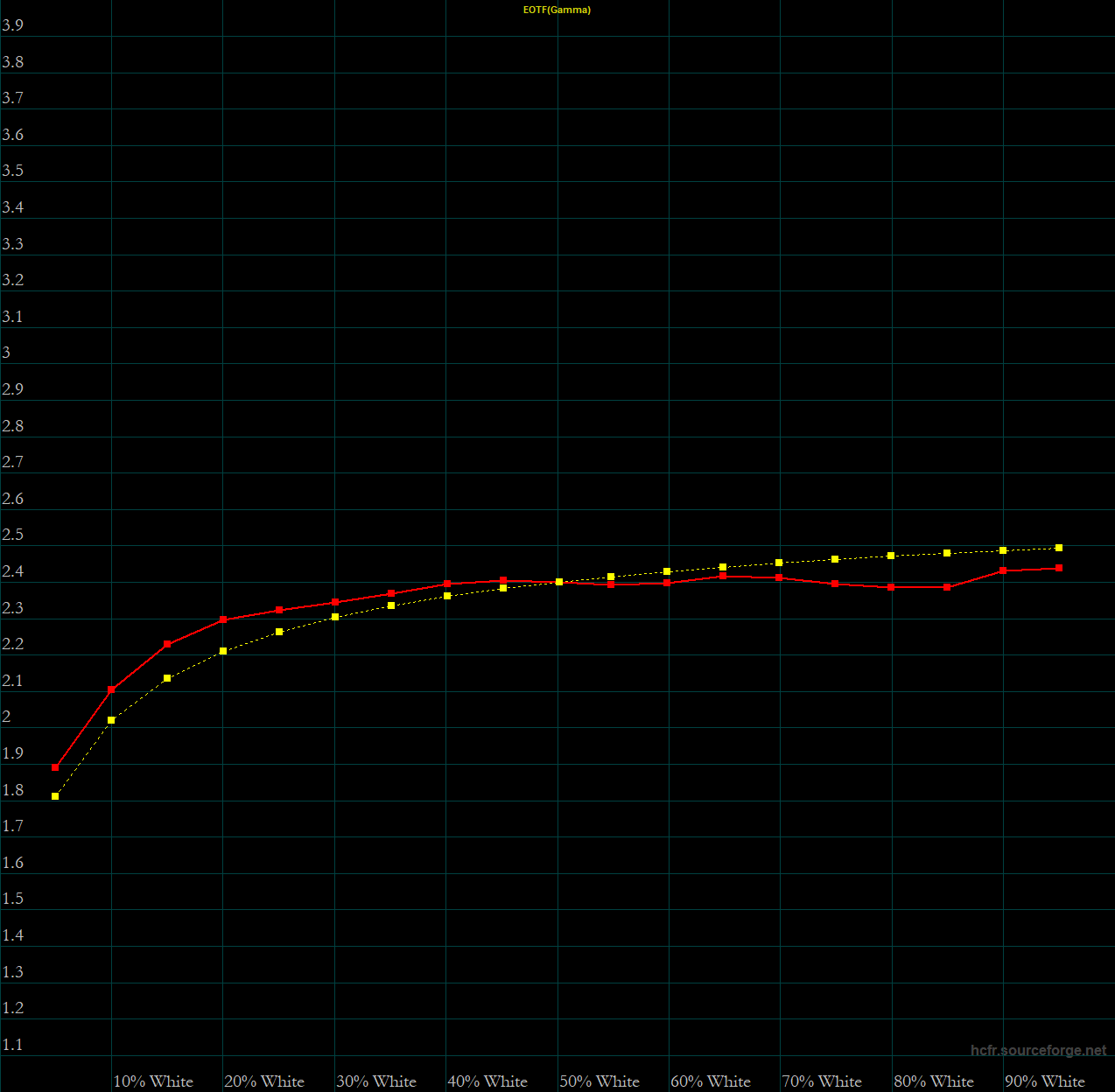
The screen ships with 2.2 as the default gamma, and it tracks well enough. My preference is 2.4, and the XG270QG tracks nicely to BT.1886 here.
Grayscale Performance
Out of Box
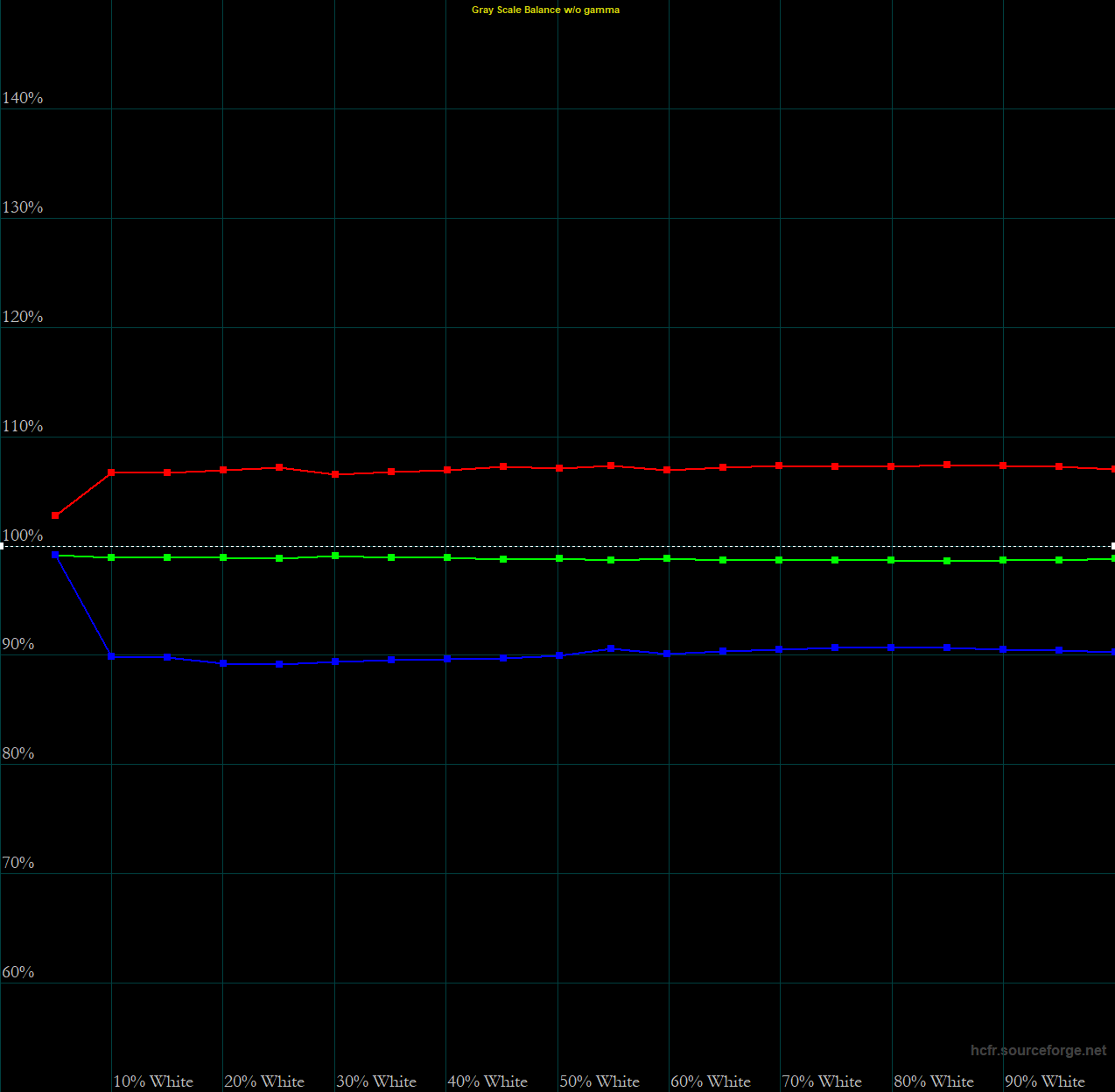
Calibrated
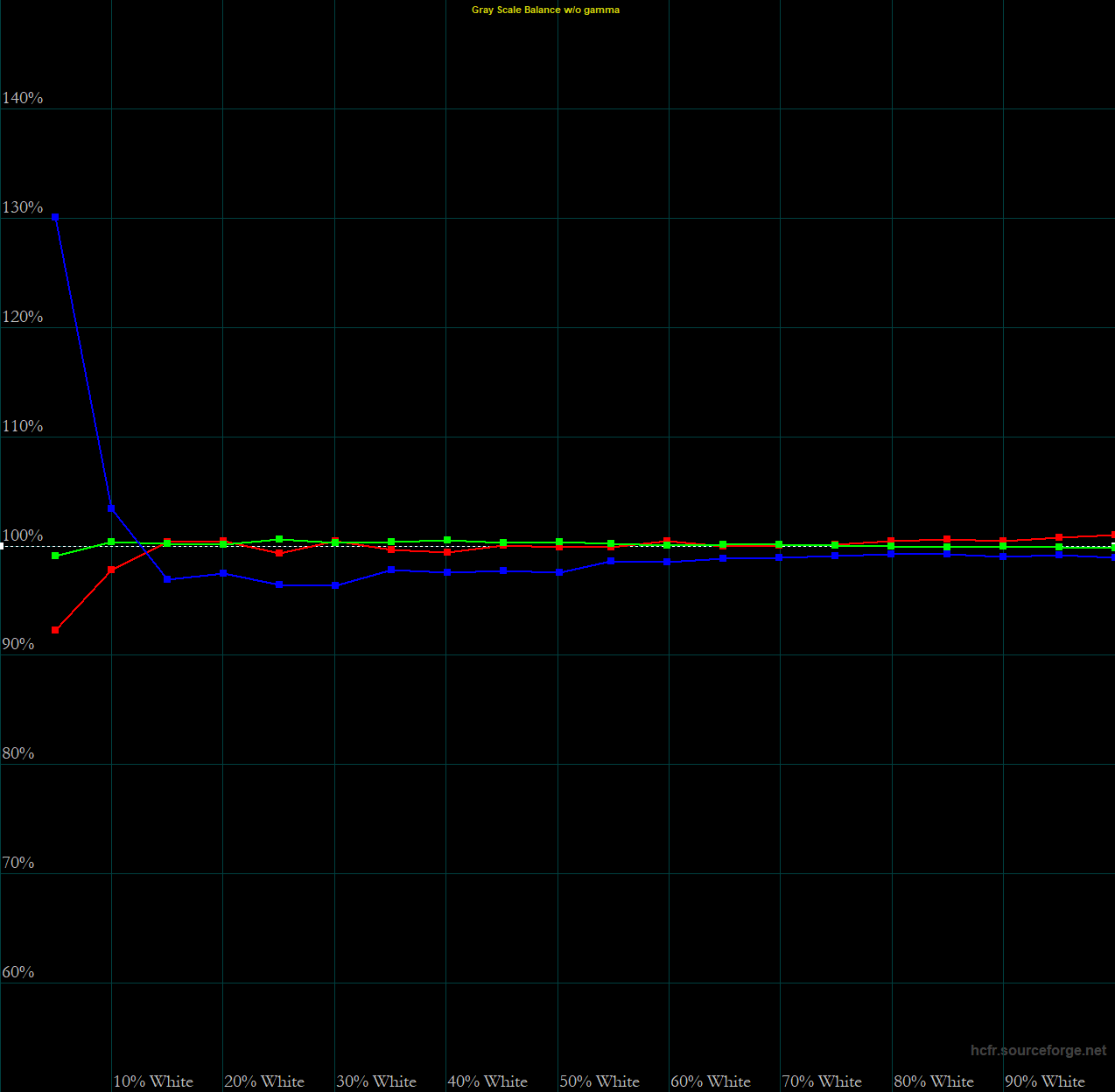
OOB dE Average
6.1
Cal. dE Average
0.9
The few OSD tweaks mentioned above are all that are necessary to get the XG270QG tracking 6500K throughout its brightness range. There's a blue push towards the very darkest shades, but that's common.
Color Performance: P3 Color Space Reference
Out of Box
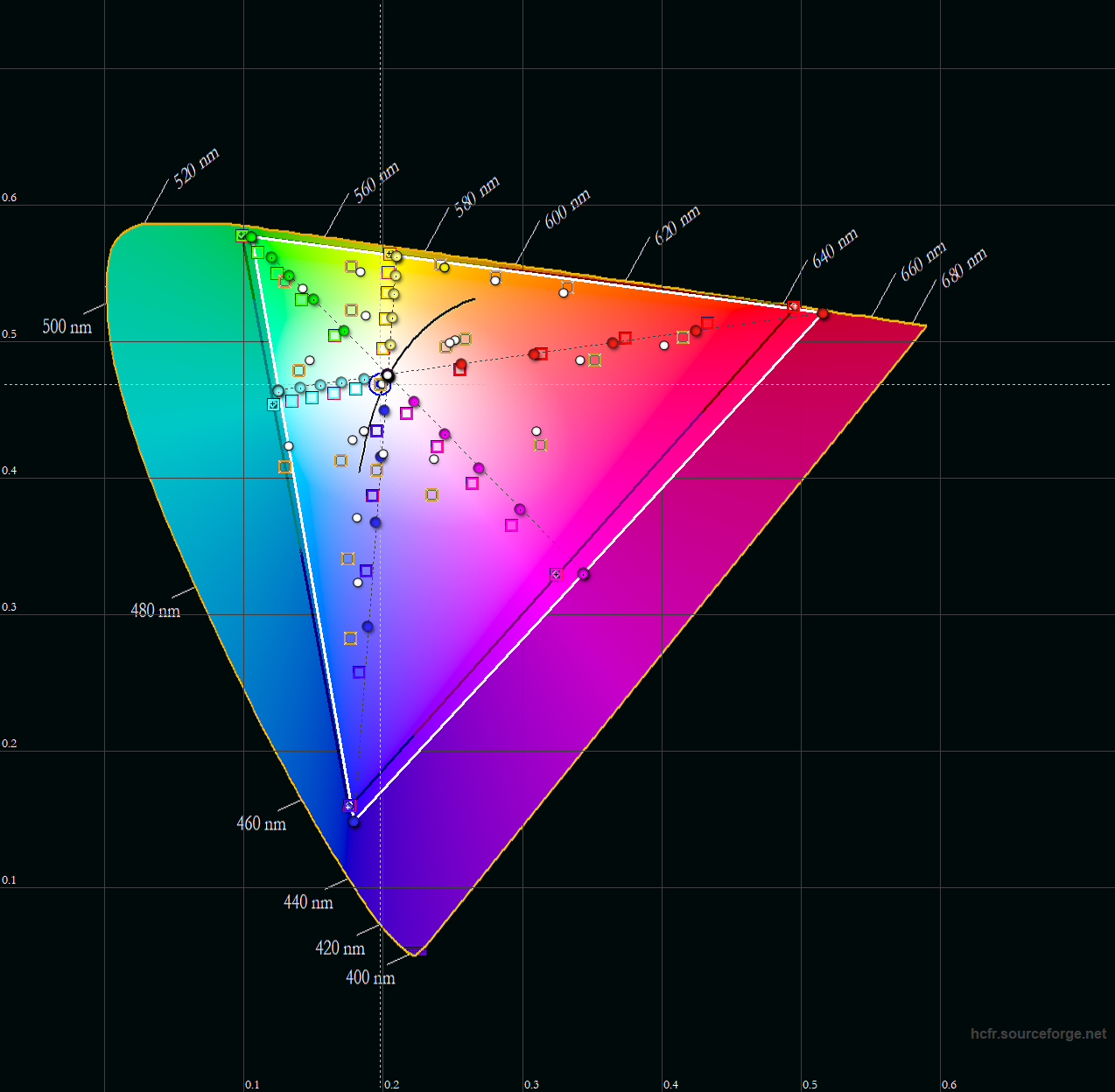
Calibrated
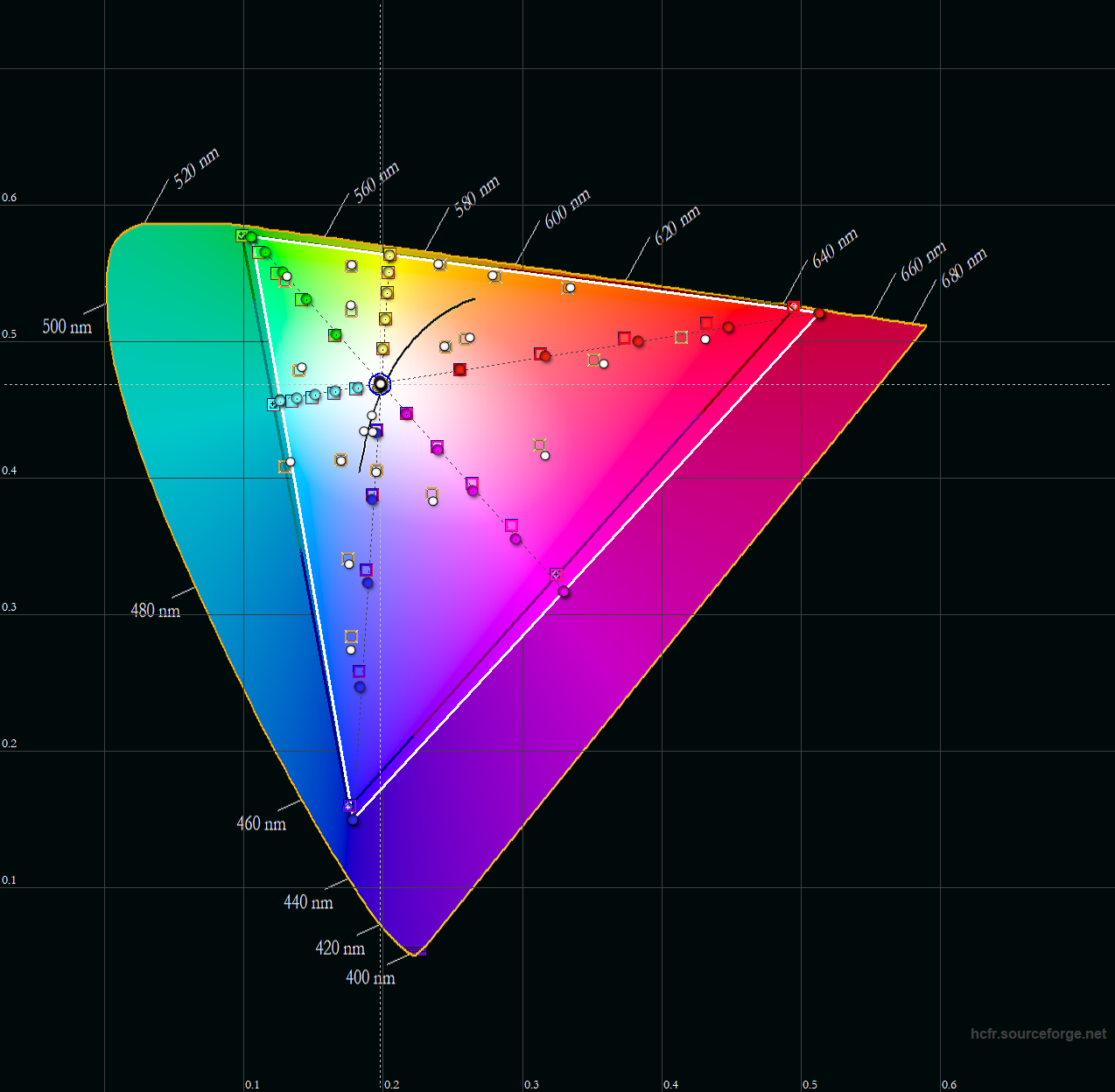
OOB dE Average
3.7
Cal. dE Average
1.0
Because the XG270QG is an extended-gamut monitor, I've used the P3 color space as a reference, which is represented by the triangle with the dark outline. The white triangle shows the measured gamut of the ViewSonic, which falls a bit short for the green primary, but is oversatured in red. That red is a deep and vivid red, and it'll most likely be the first thing you notice about this screen.
Unfortunately, there is no way to clamp the primaries back down to sRGB. That's a problem for anyone doing photo or video or design work. Those folks should look elsewhere, but if you're gaming only, you can consider it a nice bit of extra saturation.
Flicker Free?
Waveform
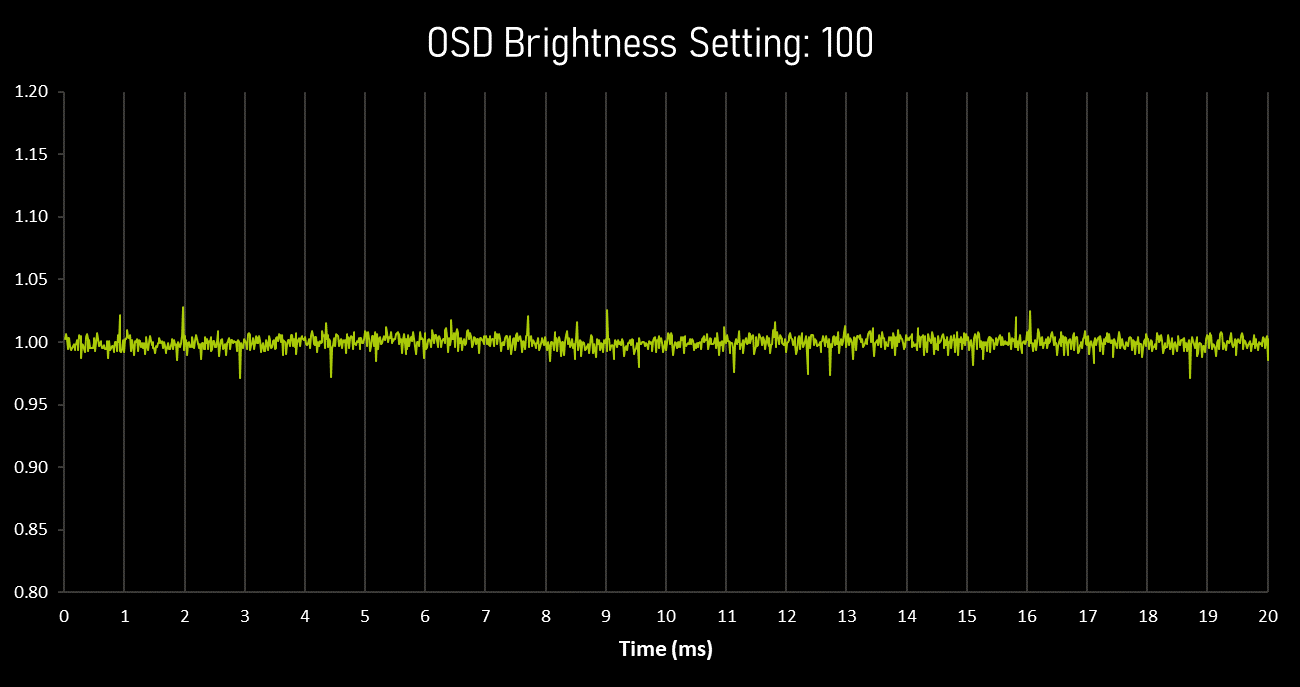
Flicker Free?
Yes
Flicker Frequency
-
The XG270QG dims the screen by adjusting the drive current in the backlight LCDs, rather than using pulse width modulation. This passes as flicker free.
Macro Pixel Shots
Anti-Glare Coating
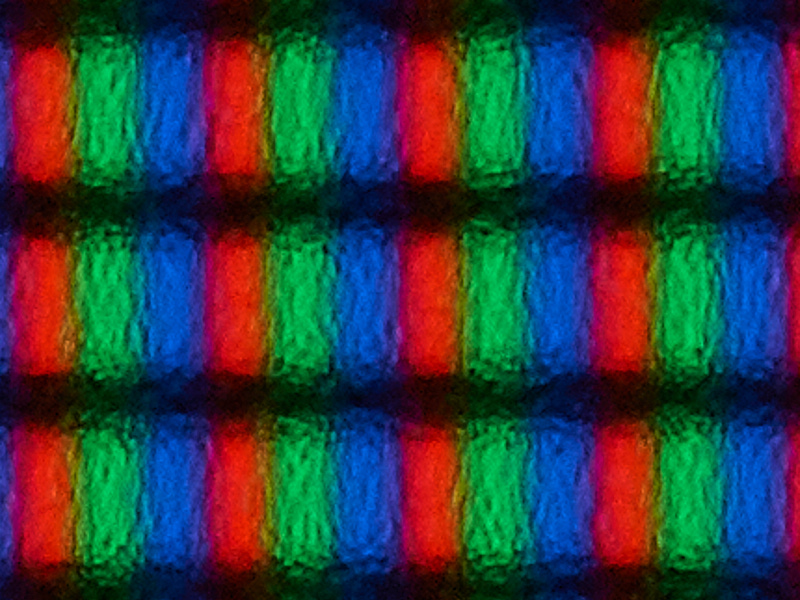
Pixel Structure
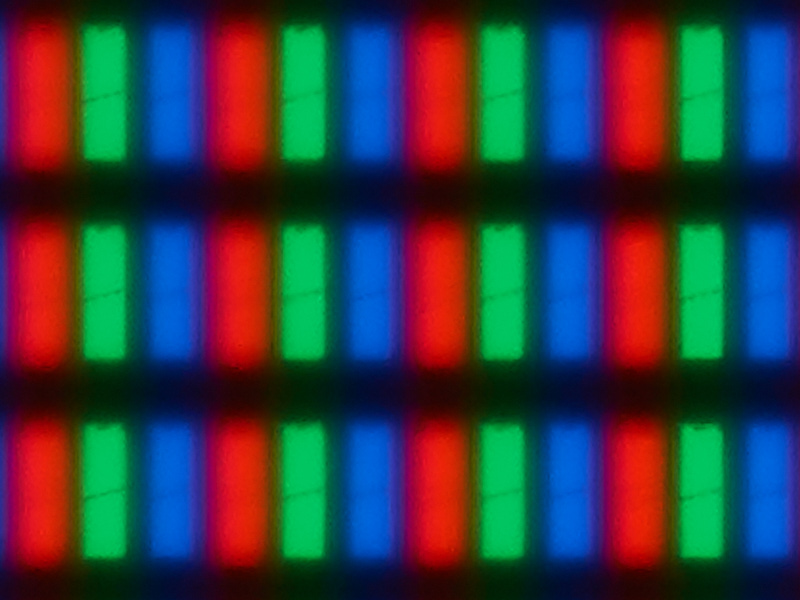
Text Rendering
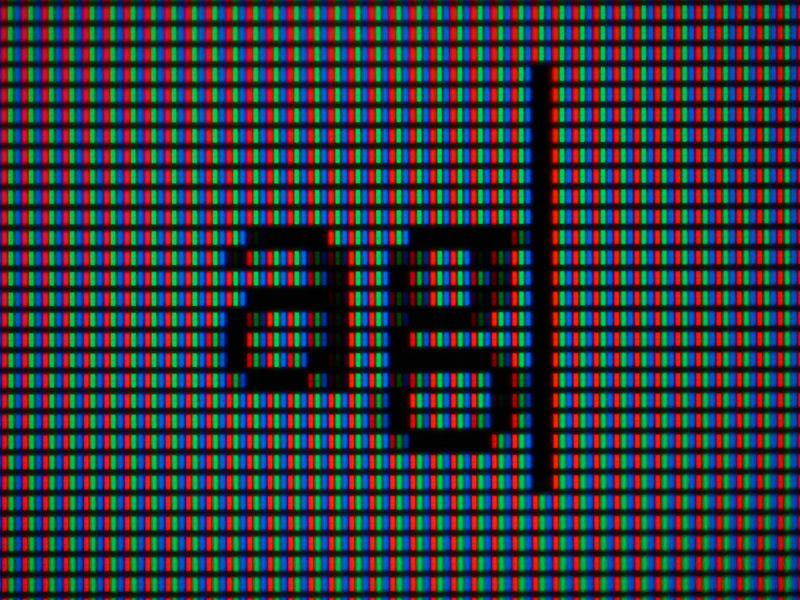
Subpixel Layout
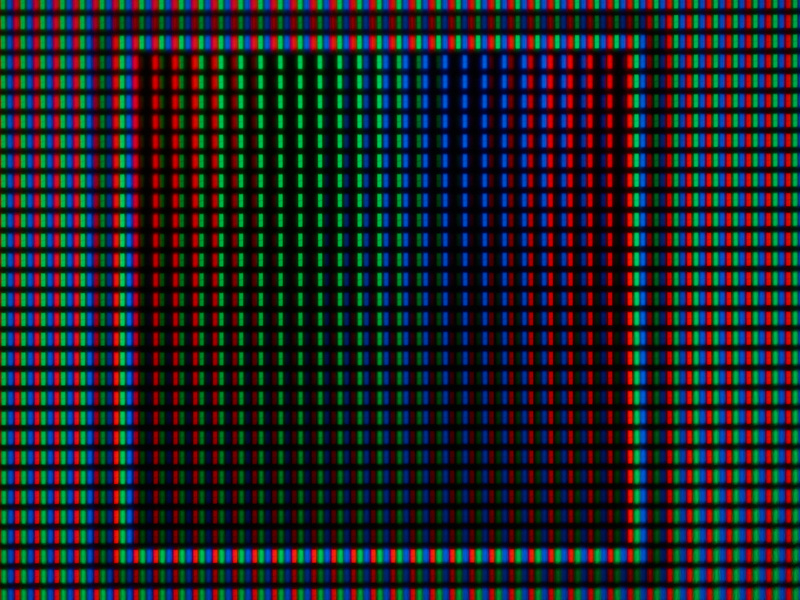
In my review of the ASUS VG27AQ, I praised it for having a good anti-glare coating, but the XG270QG does one better. The ASUS exhibited a bit of rainbow speckling at odd angles, but the ViewSonic is a bit cleaner. You're not going to fool anyone into thinking it's a glossy screen, but it's good for what it is. It might be time to ask for more, though. Especially since this screen is $600. Apple knows the value of a true anti-reflective coating. And LG does too! Check out their OLED screens.
Text rendering is fine. There's no half-pixel funniness going on like on the VA panel BenQ GW2760HS.
8-bit Color Banding
RGBW Color Banding Photo
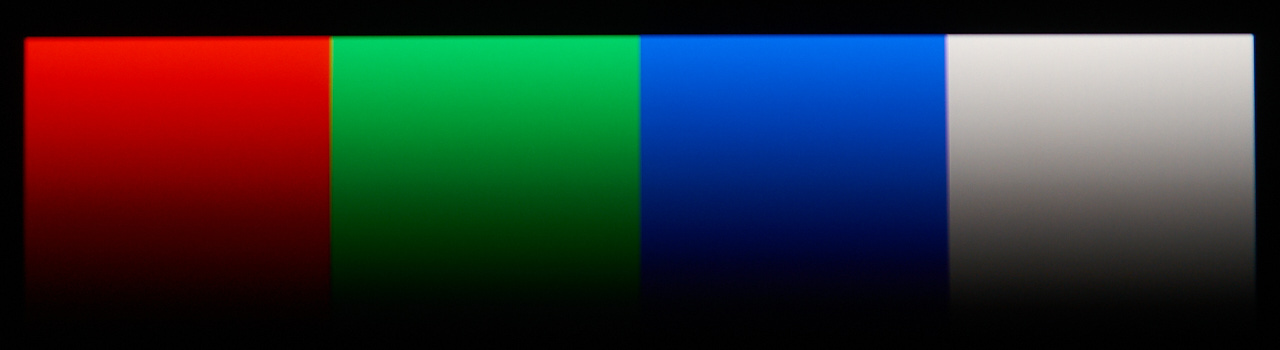
ViewSonic touts the XG270QG as a 10-bit panel, although because it doesn't accept an HDR signal and there's no way to select 10-bit color, consider it as an 8-bit monitor. These gradient patches show the monitor has no trouble showing typical 8-bit gradients without banding, but I haven't yet seen a single monitor that has trouble with this. Most complaints of banding are actually complaints about JPEG compression or video compression artifacts.
Screen Uniformity
White
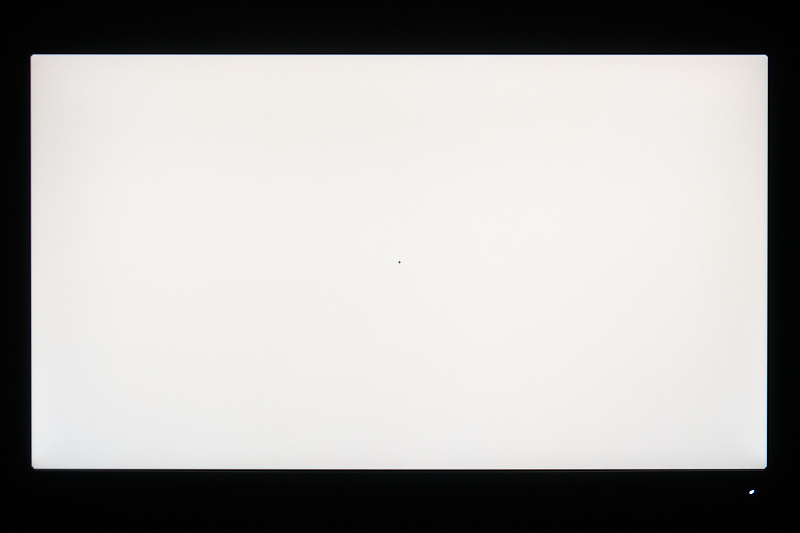
White Exaggerated
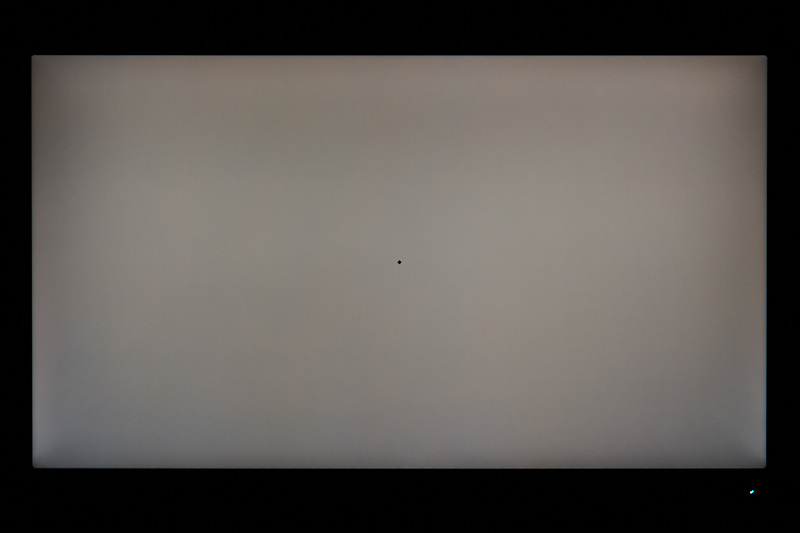
50%
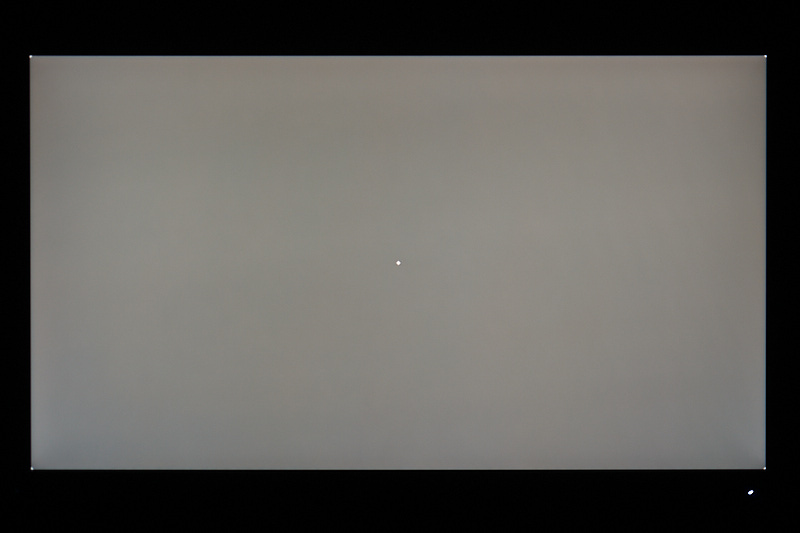
50% Exaggerated
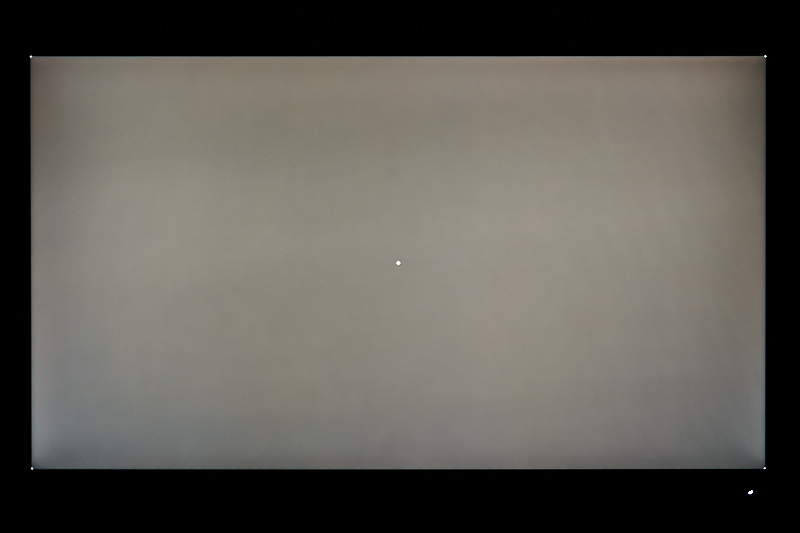
20%
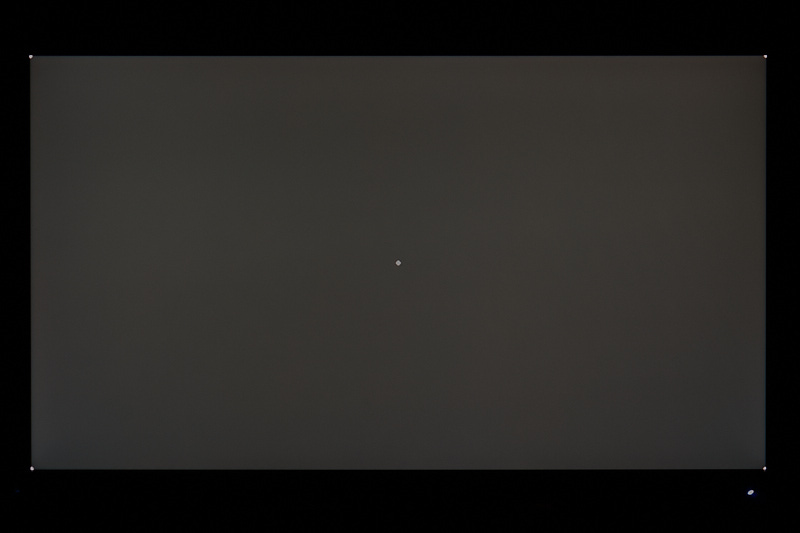
20% Exaggerated
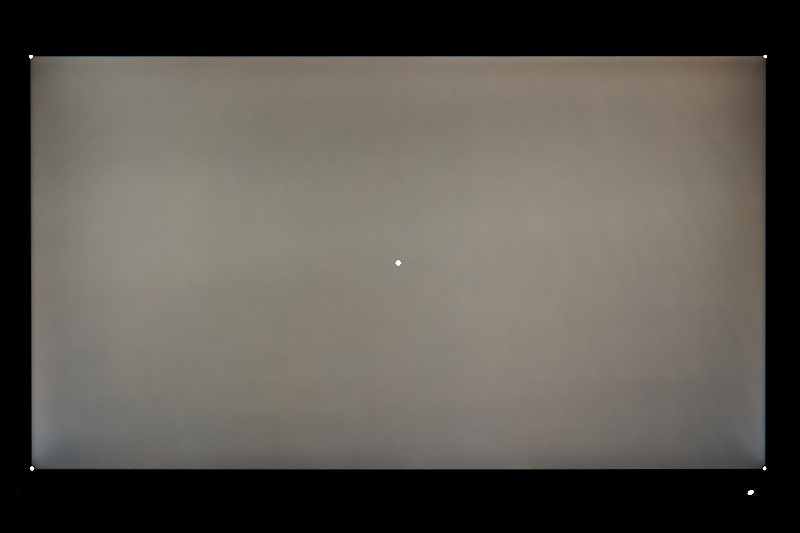
5%
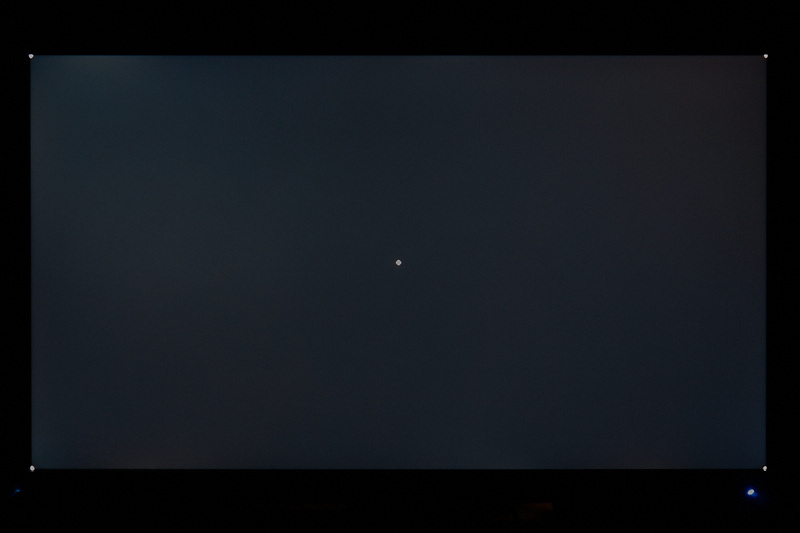
5% Exaggerated
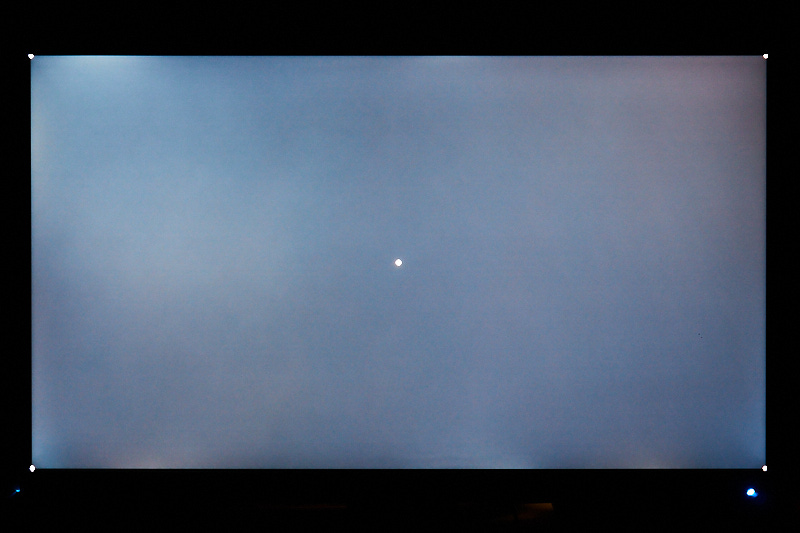
Black
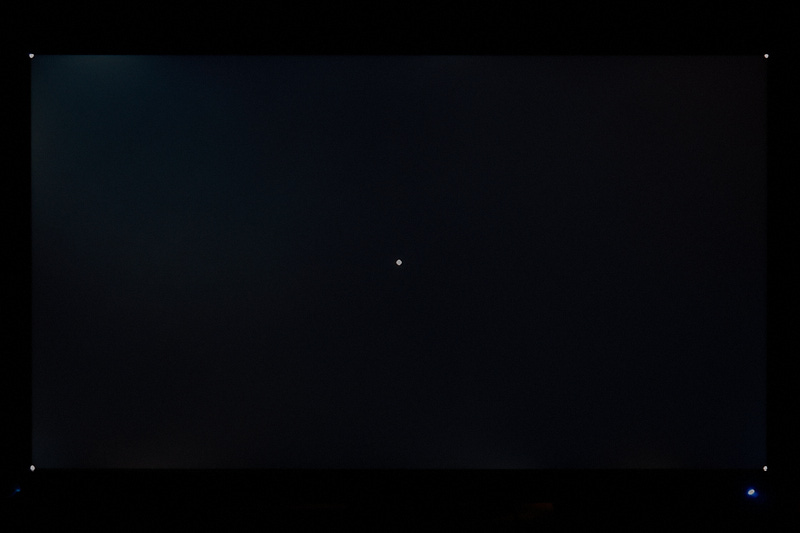
Black Exaggerated
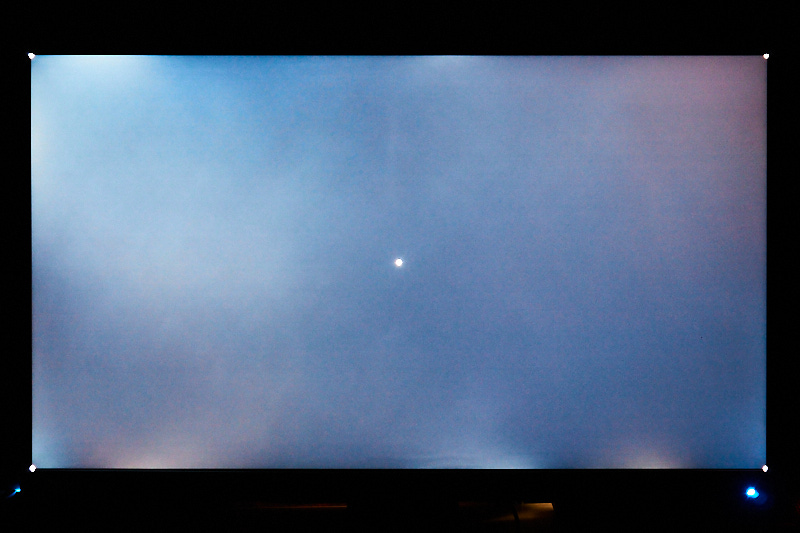
Screen uniformity is where I'm going to be the most critical, and where I'm personally disappointed the most. Full screen white uniformity is only OK-ish, with the corners visibly darker than the center of the screen. There's a little splotchiness developing in the 50% and 20% slides, but nothing egregious until we get to the 5% and black slides.
The backlight bleed on this $600 XG270QG is unacceptable. I've joked about this before, but it may be that humankind's greatest engineering challenge is not to put a man on Mars, it's just to make an LCD that doesn't have backlight bleed. The top-left corner of this screen is a mess, and it clouds a significant portion of the screen. The bottom edge is bad too! If you intend to purchase one of these monitors, you should have no qualms about playing the return game until you get a decent panel. But you shouldn't have to!
Viewing Angles
White
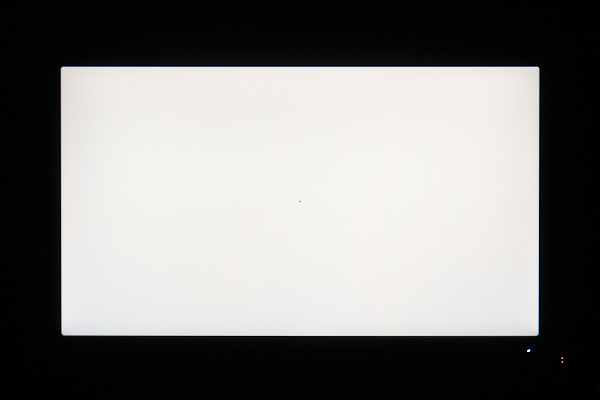
Black

Lady

Sea Life

Viewing angles are good, very comparable to the VG27AQ. Still much worse than a CRT, but you guys know that by now.
Response Times
Input Lag
Input Lag Waterfall Chart
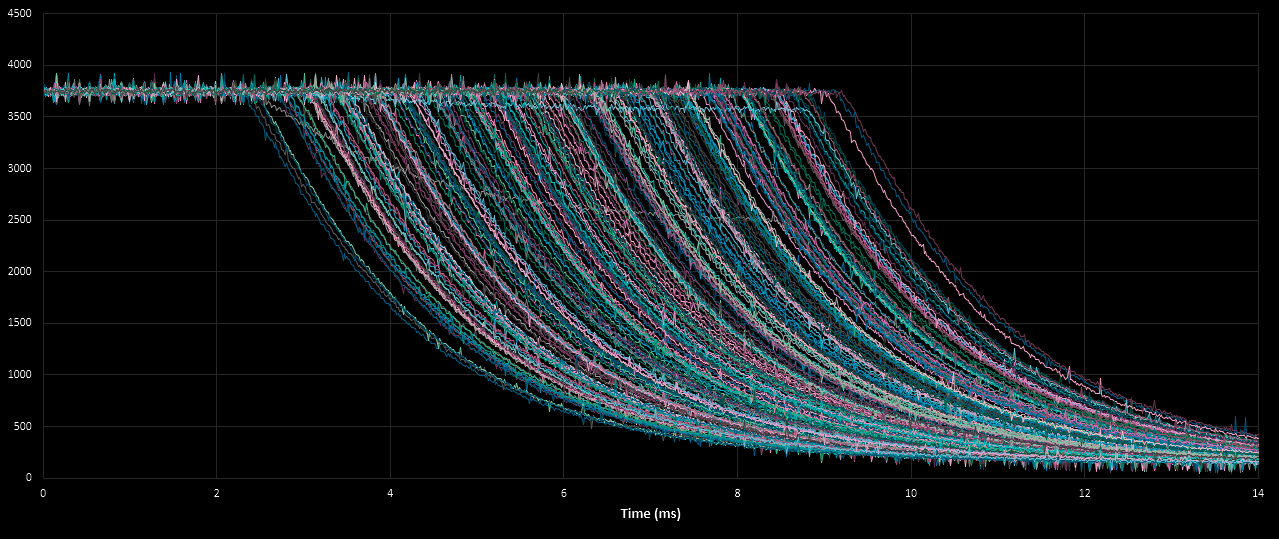
Fastest Response (ms)
2.43
CRT Response (ms)
1.58
Estimated Lag [FR - CRT] (ms)
0.85
The Input Lag Waterfall chart shows 255 out of the 1020 measurements I take of a custom Unreal engine game running at a V-Sync Off 1000 FPS, looking for the fastest possible response. For the XG270QG, 2.43 milliseconds is the quickest response from the USB keypress to seeing a change on screen. My best measurement for a CRT, which does no processing at all, is 1.58 millseconds, so I only attribute 0.85 milliseconds to the ViewSonic. That's a very good result.
Pursuit Photos at Max Refesh: Overdrive Settings
Standard
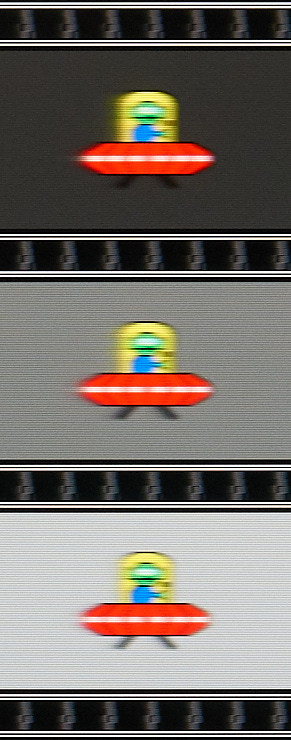
Advanced
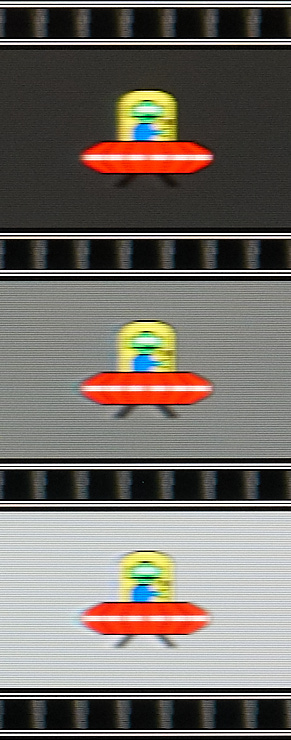
Ultra Fast
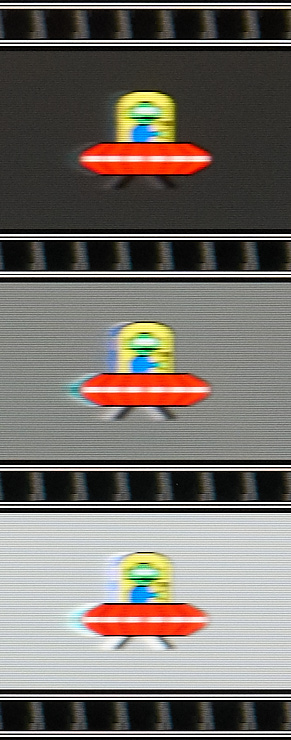
Best Selection
Either Standard or Advanced
ViewSonic offers three different overdrive modes: Standard, Advanced, and Ultra Fast. These are pursuit photos of the BlurBuster alien taken of these three modes at the max refresh of 165 Hz. Different from the previous reviews, I've switched over to the gray background swatches because I think it better illustrates the overdrive behavior. Ultra Fast is... ultra bad.
Standard is shipped as the default mode, but I actually prefer Advanced. Look at the trailing edge of the craft. Standard is pretty blurry, but Advanced cleans it up nicely. There is a bit of overshoot, but that's the trade-off. My CAD scores for Standard and Advanced are within 5 points of each other throughout the entire refresh rate range, from 60 Hz all the way to 165 Hz. So the choice is yours; neither is a clear winner. They're just different.
Pursuit Photos at Various Refresh Rates: Standard Overdrive
165 Hz
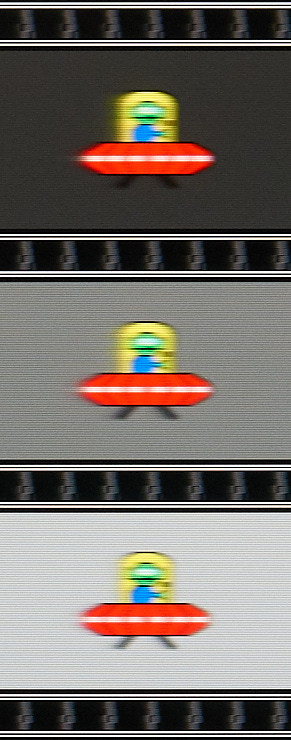
144 Hz
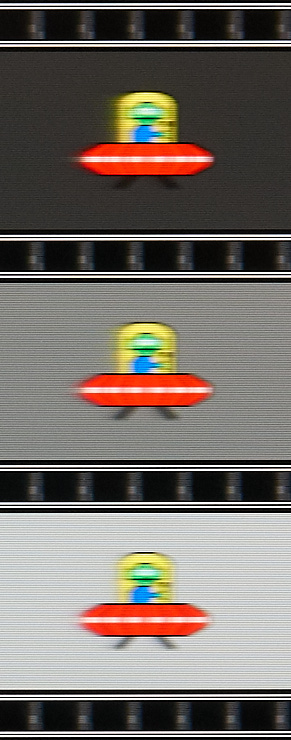
120 Hz
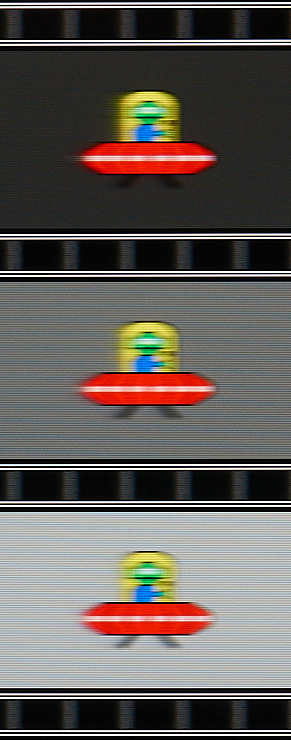
100 Hz
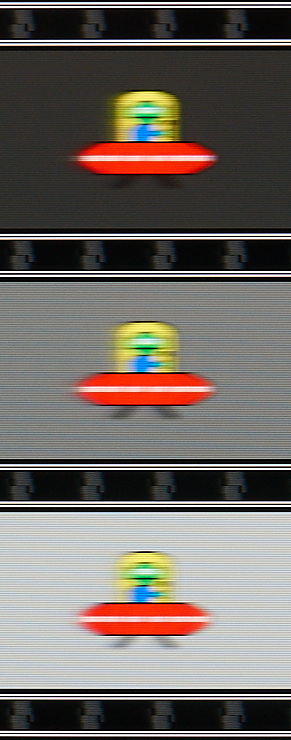
85 Hz
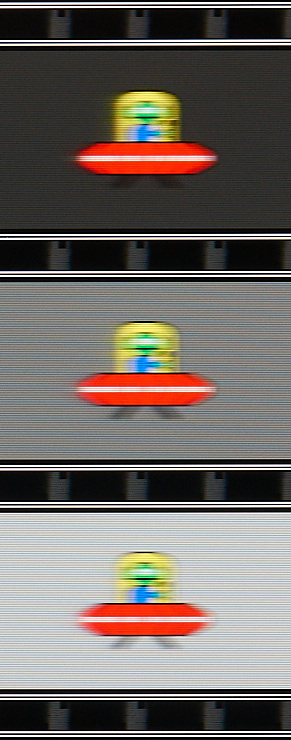
60 Hz
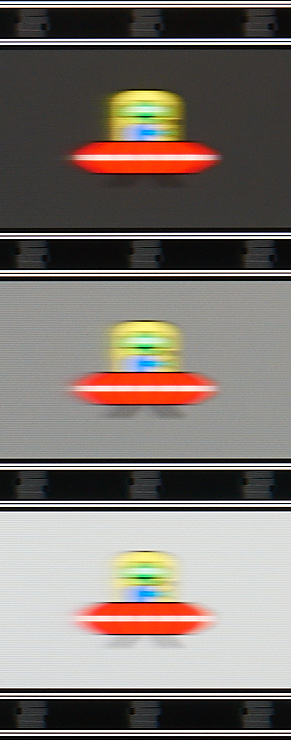
Pursuit Photos at Various Refresh Rates: Advanced Overdrive
165 Hz
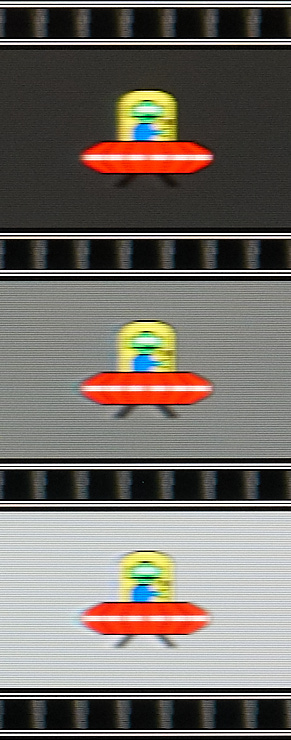
144 Hz
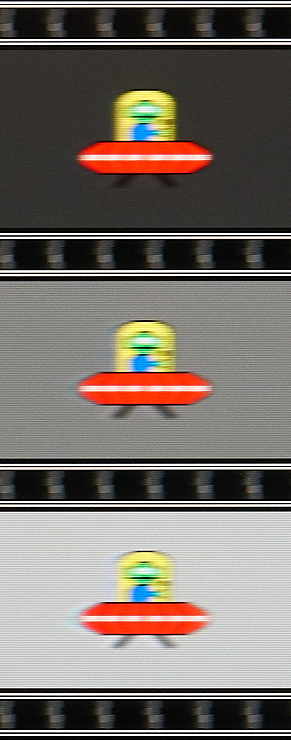
120 Hz
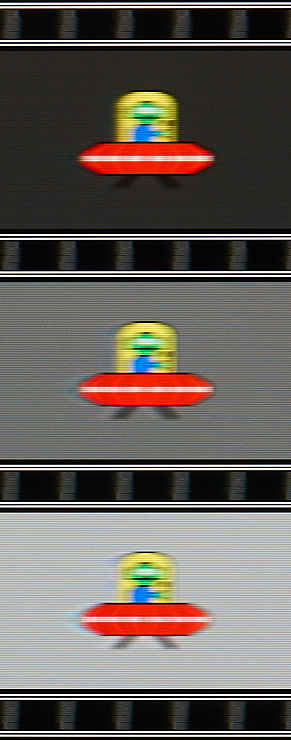
100 Hz
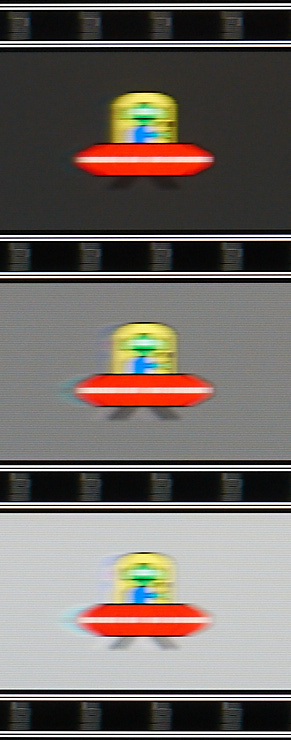
85 Hz
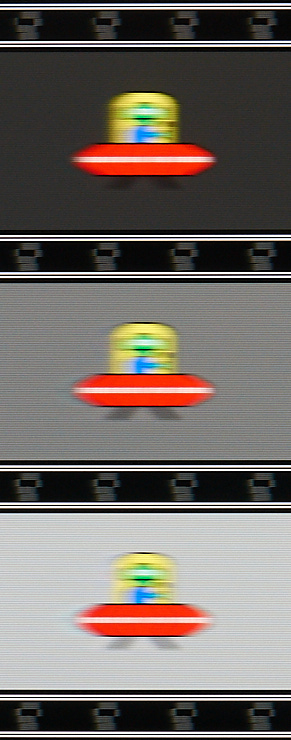
60 Hz
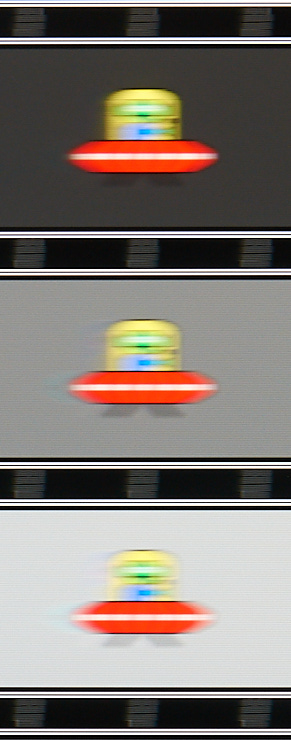
Detailed Response Time Graph: 165 Hz, Standard
RT Chart
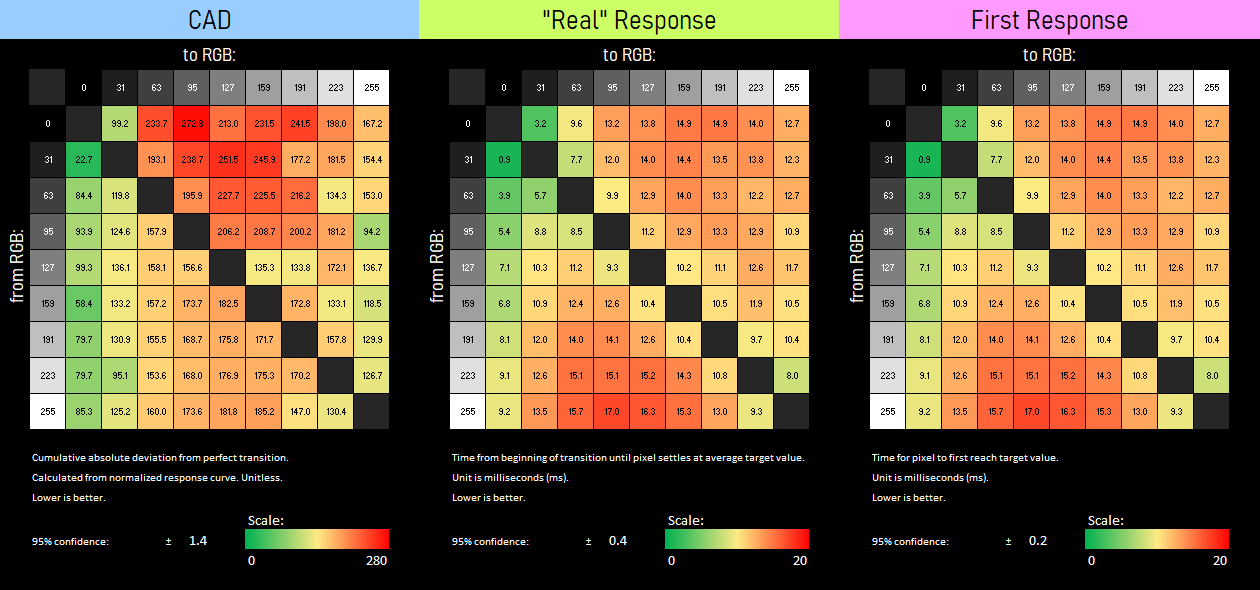
CAD Mean/SD
159.8
48.5
"Real" Mean/SD (ms)
11.4
3.1
First Mean/SD (ms)
11.4
3.1
With a mean CAD of 159.8, the XG270QG is the best responding IPS screen I've measured, offering a 19% reduction compared to the ASUS VG27AQ's 196.5. The ViewSonic also bests the ASUS in both "Real" and First Response measurements. Standard overdrive has no overshoot, which is why "Real" and First responses are identical.
But... even though this is a fast IPS panel, it still can't beat a TN. The LG 24GM79G has a mean CAD of 113.5, which is a further 29% reduction from the ViewSonic.
The charts below show the response times throughout the refresh rate range, and the ViewSonic, which has a G-Sync module, maintains good results even down to 60 Hz.
Detailed Response Time Graph: 144 Hz, Standard
RT Chart
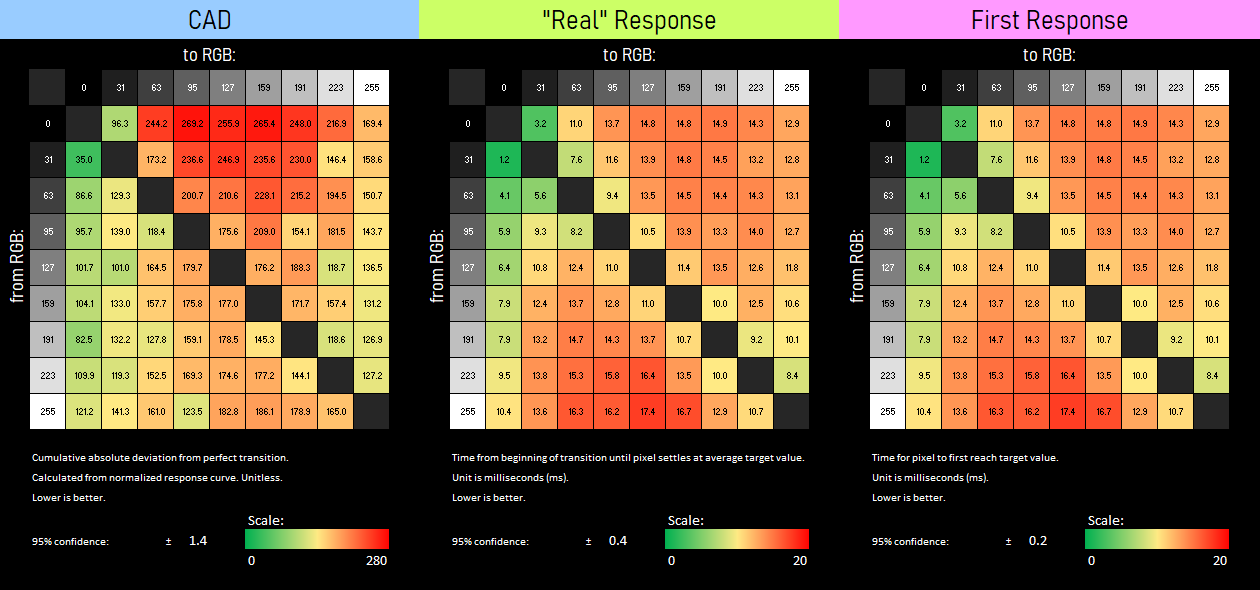
CAD Mean/SD
163.1
47.3
"Real" Mean/SD (ms)
11.9
3.2
First Mean/SD (ms)
11.9
3.2
Detailed Response Time Graph: 120 Hz, Standard
RT Chart
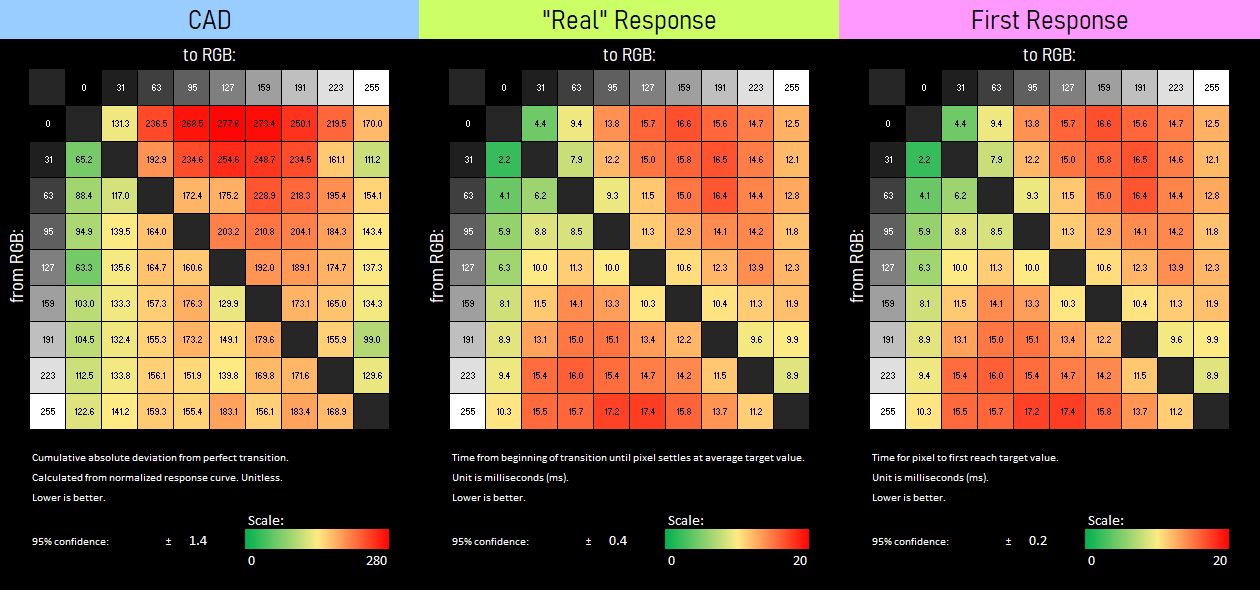
CAD Mean/SD
166.6
46.7
"Real" Mean/SD (ms)
12.1
3.3
First Mean/SD (ms)
12.1
3.3
Detailed Response Time Graph: 85 Hz, Standard
RT Chart
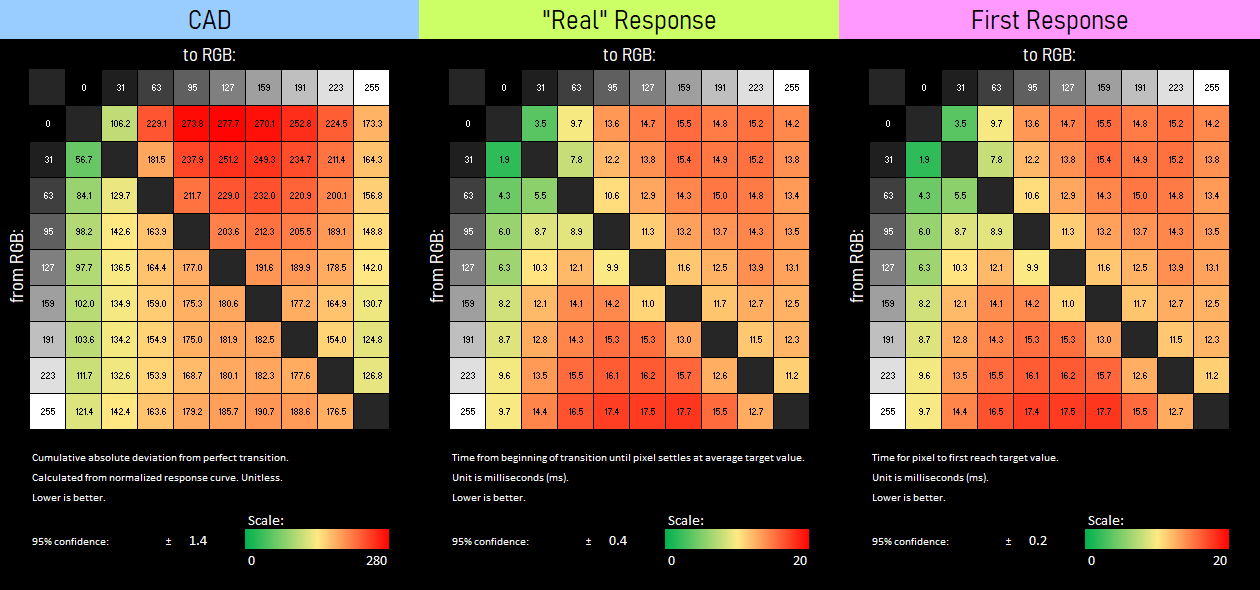
CAD Mean/SD
173.9
46.2
"Real" Mean/SD (ms)
12.5
3.3
First Mean/SD (ms)
12.5
3.3
Detailed Response Time Graph: 60 Hz, Standard
RT Chart
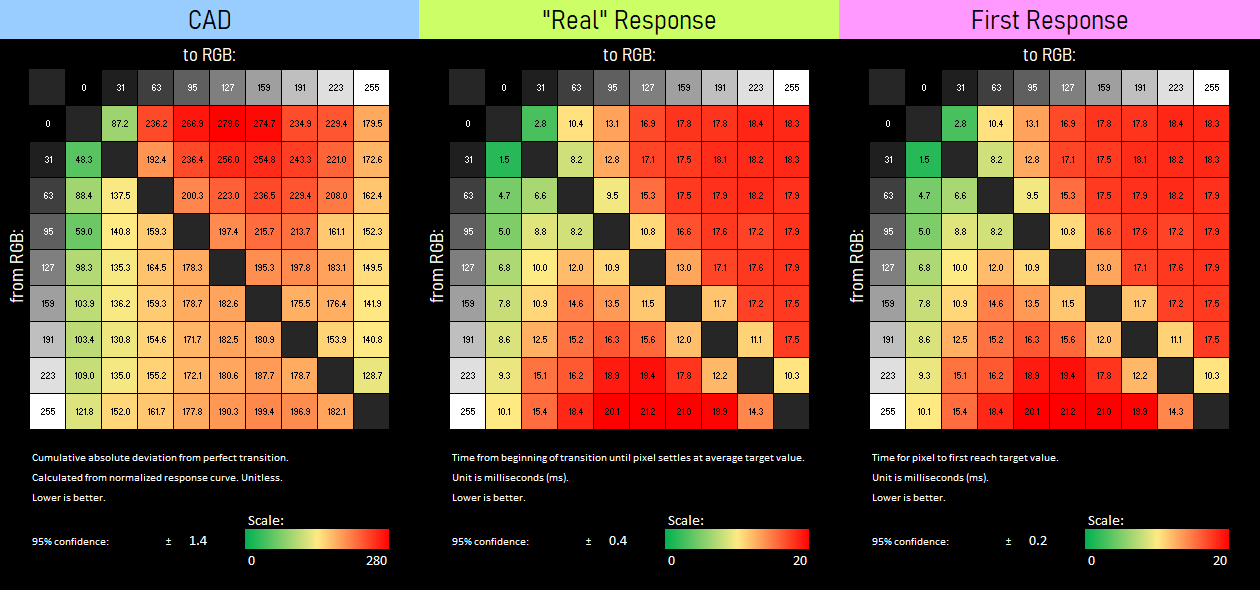
CAD Mean/SD
175.0
48.1
"Real" Mean/SD (ms)
14.1
4.6
First Mean/SD (ms)
14.1
4.6
CAD Comparison Chart
CAD Scores at Various Frequencies
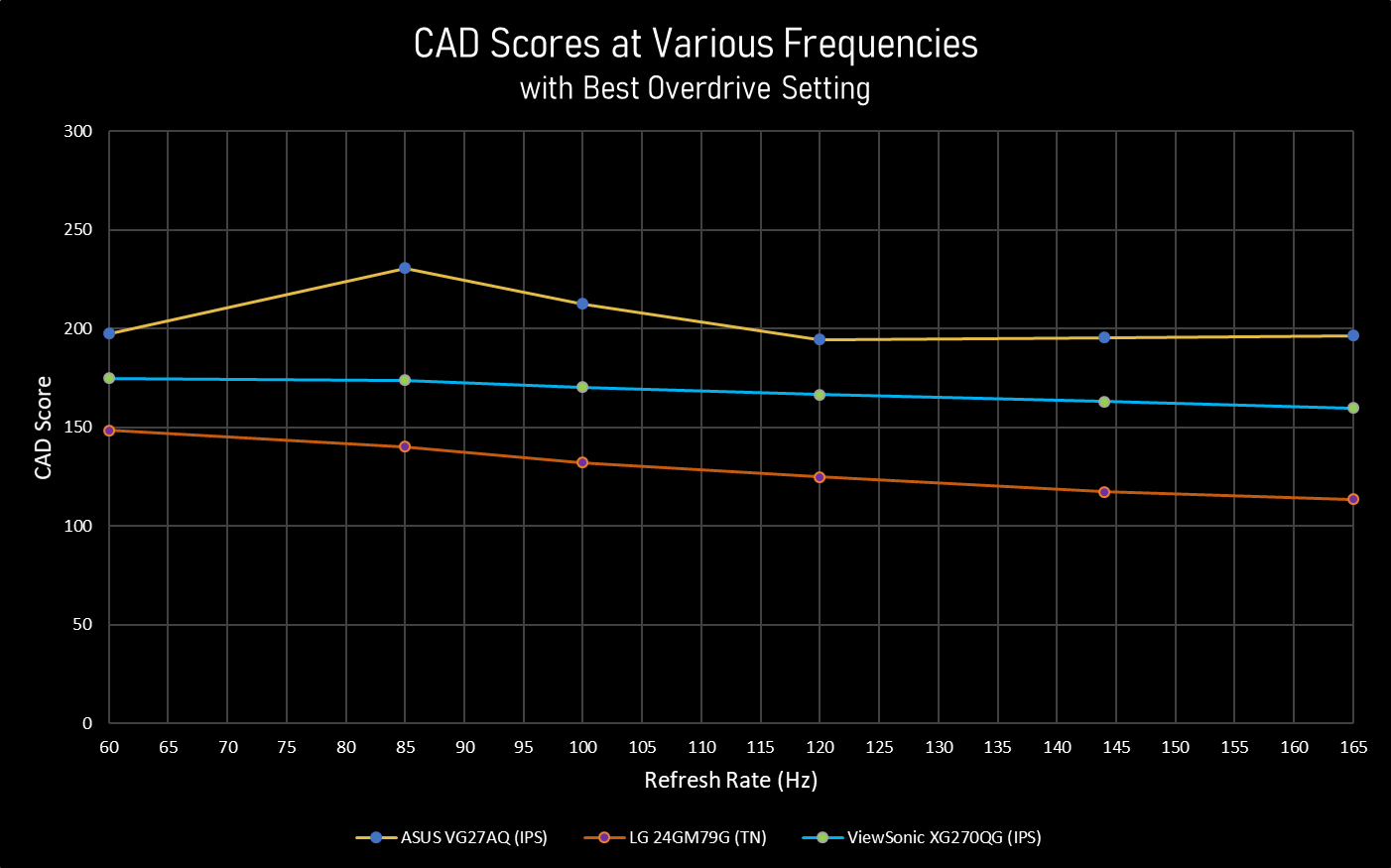
Here might be a better way to visualize these CAD scores for some of the monitors I've reviewed. This chart shows my CAD scores across a range of refresh rates for the ViewSonic, the ASUS, and the LG 24GM79G TN panel, lower being better.
The LG is the winner here, which is not a huge surprise for a TN panel, but look as its CAD rises as the refresh rate drops. The 24GM79G has no form of adaptive overdrive, so lower refresh rates get worse responses. The ASUS, a G-Sync Compatible display, is hovering mostly around 200, except for elevated CAD scores around 90 Hz. This occurs just past half the panel's native refresh rate of 165 Hz. The Viewsonic splits the difference, maintaining an average CAD of around 170. The XG270QG is doing great for an IPS.
Backlight Strobing
Strobing Overview
Strobing
85 Hz, 100 Hz, 120 Hz
Pulse Width Adjustment
0 to 100
Phase Adjustment
No
Now on to my favorite topic: backlight strobing! Given the great response times, I was hoping the monitor could do much better than ASUS's ELMB, but the XG270QG is a little less adaptable than the VG27AQ. It can only strobe at 85 Hz, 100 Hz, and 120 Hz. Nothing else. I'm again baffled that no monitor manufacturer will allow users to strobe at 60 Hz, but the TV guys are happy to give customers Clear Motion options at 60 Hz. Disappointing, but curiously, it does have an option to limit the pulse width, which I'll look at in a bit.
Strobe Brightness Waveform
Strobe Brightness Animation
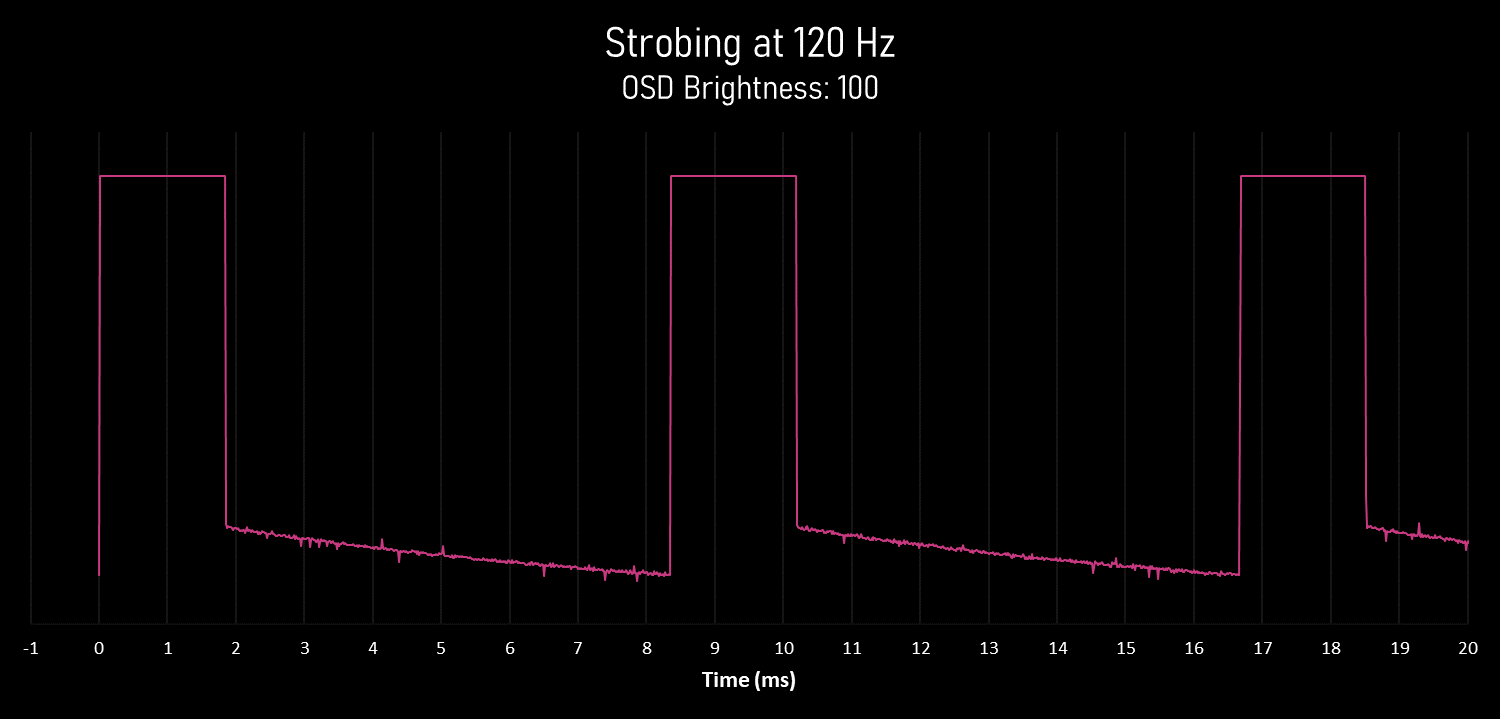
At an out-of-box pulse width of 100, the backlight illuminates for about 1.9 ms. As I adjust the OSD brightness, only the backlight brightness changes, not the pulse width. This is the expected behavior.
Strobe Timing Waveform
Strobe Timing Animation
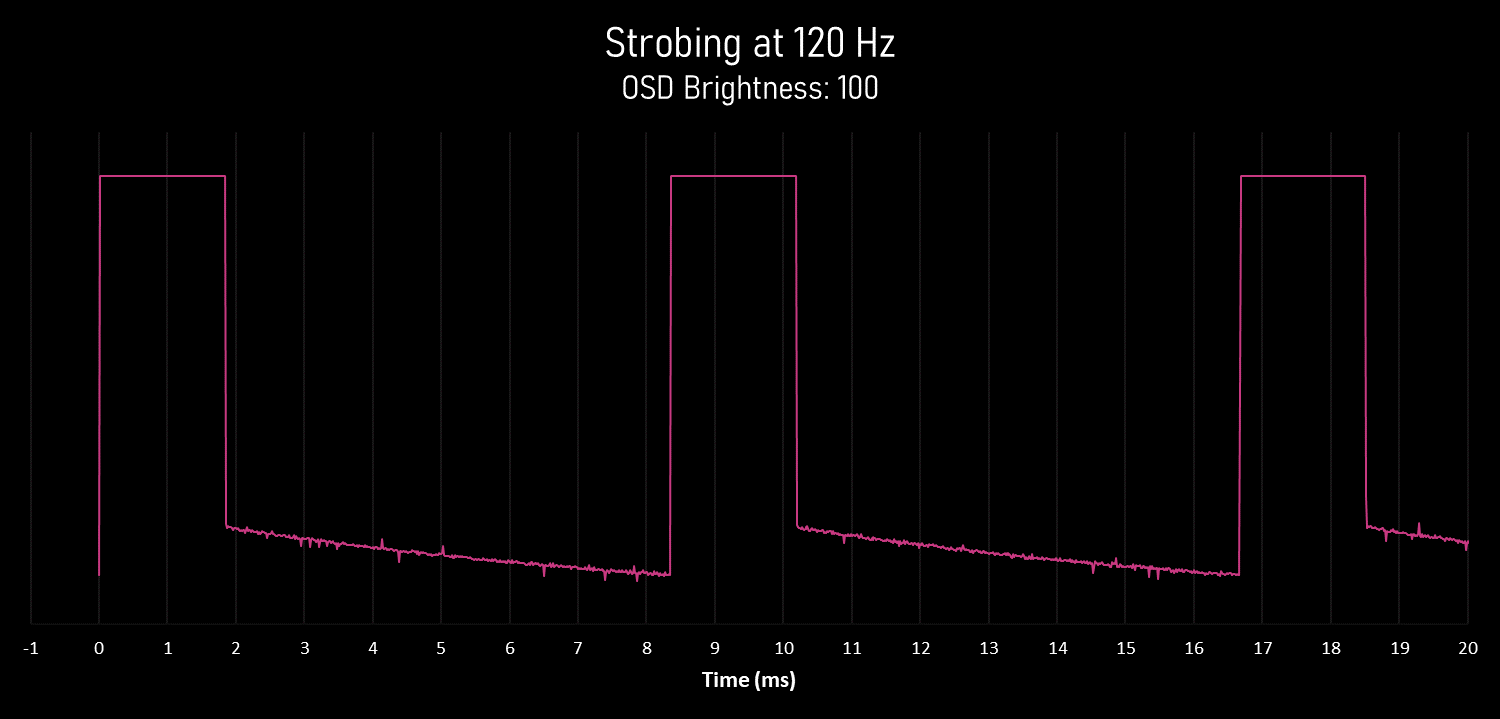
This animation is just to verify strobe timing. 120 Hz repeats every 8.3 milliseconds, 100 hz at 10 milliseconds, and so on. Nothing wrong here.
Strobe Pulse Width Waveform
Strobe Pulse Width Animation
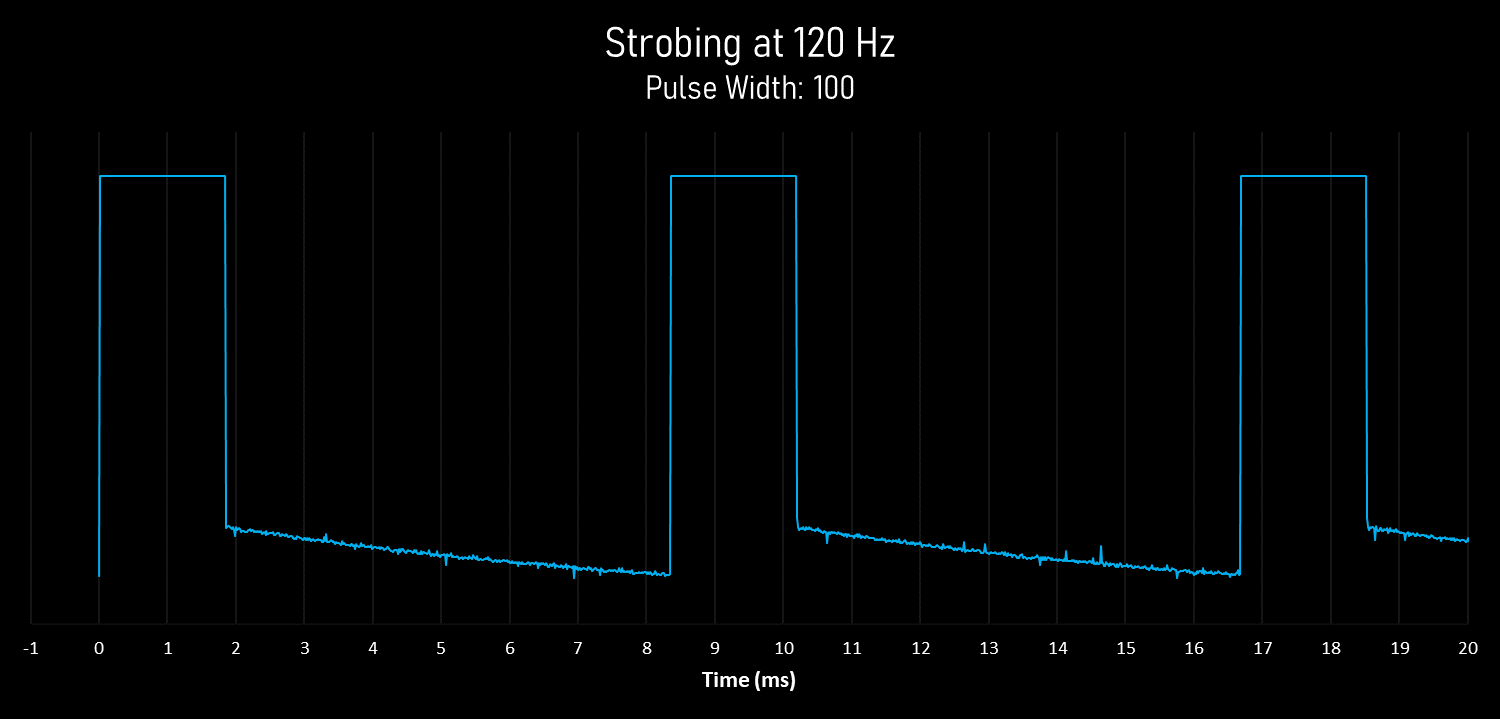
Something I haven't seen before is an option to change the pulse width. I'm pretty excited that this was included. The pulse width runs from a full 1.9 milliseconds down to a miniscule 0.2 milliseconds. The trade-off here is obviously brightness.
Strobe Brightness and Contrast
Pulse Width vs Brightness
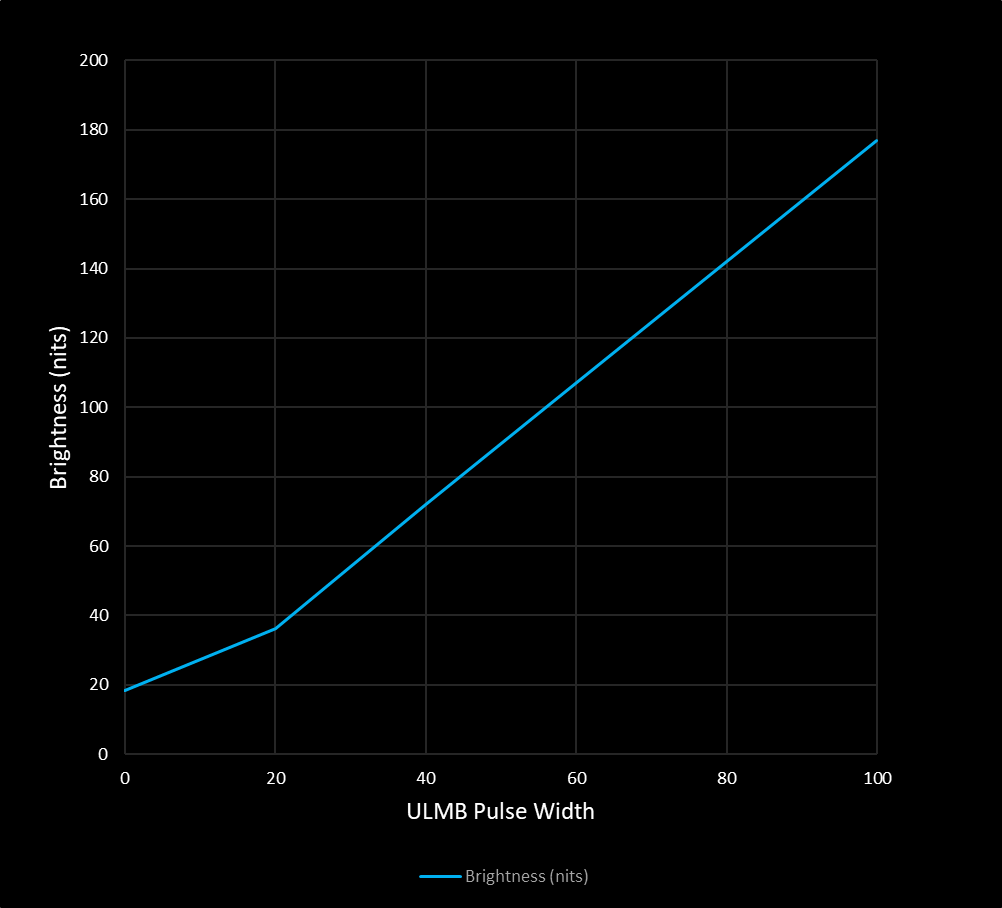
Strobing Contrast
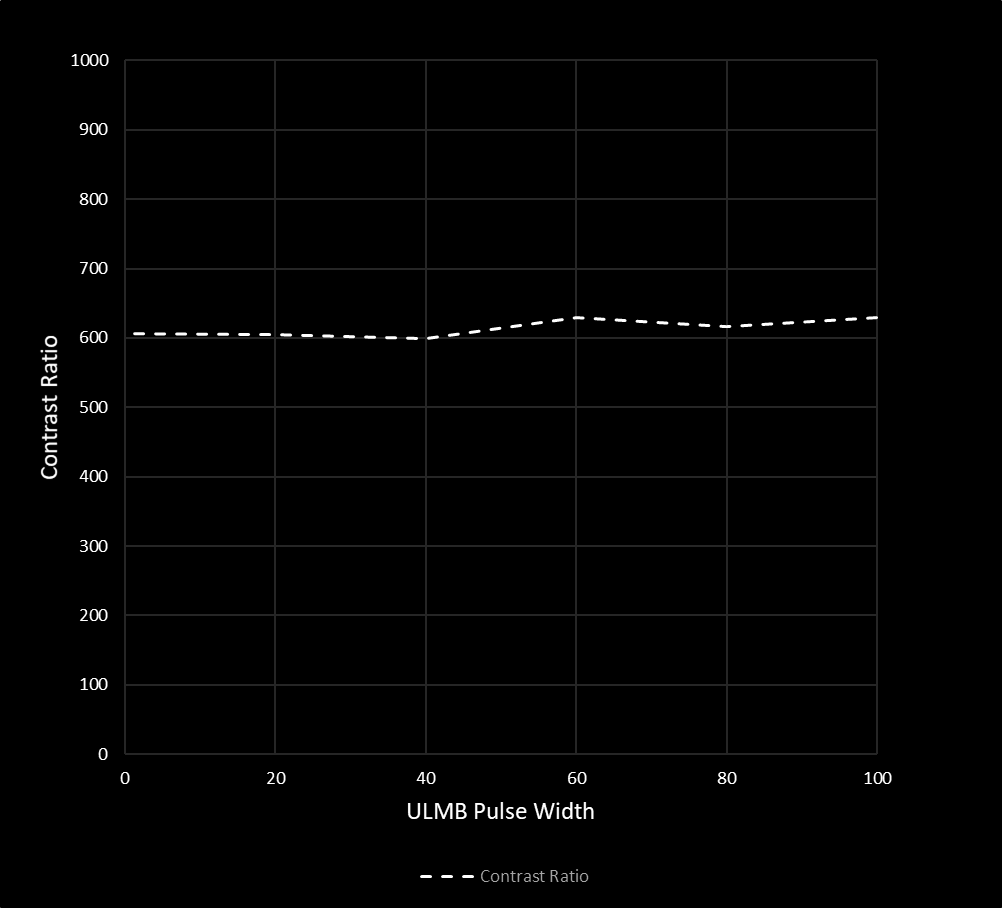
Min Brightness (nits)
18.2
Max Brightness (nits)
176.8
Avg. Strobe Contrast
615
The XG270QG can do 177 nits with the full pulse width, but at that tiny 0.2 millisecond pulse, it's only putting out 18 nits! Contrast takes a further dive during strobing, only measuring a paltry 615:1.
Strobing Pursuit Photos
85 Hz
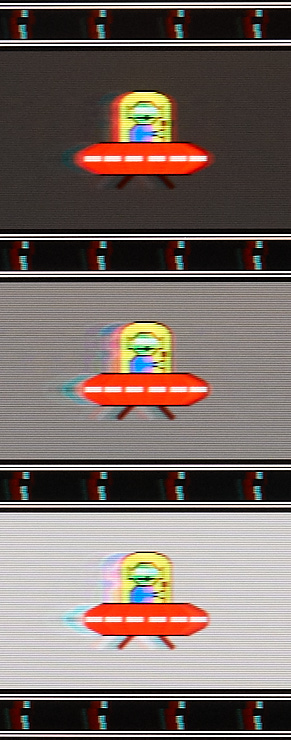
100 Hz
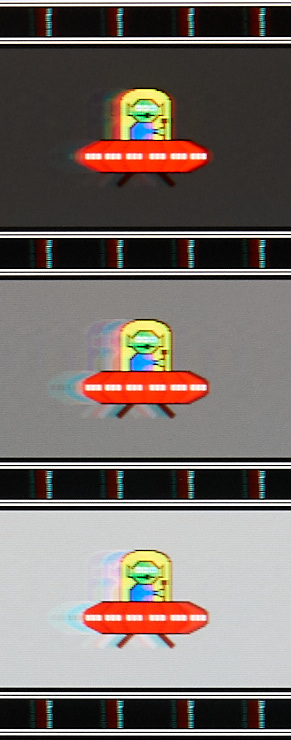
120 Hz
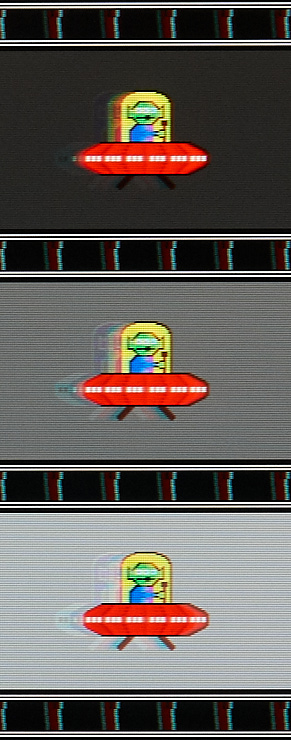
So how does ULMB look? No, don't adjust your televisions, this is how it actually looks. I did not turn on chromatic aberration! As a die-hard CRT user, the first thing I usually do when getting a new LCD is to turn on strobing. Seeing this, though, befuddled me greatly. When I first turned ULMB on, every time my eyes darted across the screen, I caught red flashes around bright objects, with a teal halo on the other side. It reminded me of those old DLP televisions with their color wheel. If you don't remember, those projector televisions used a color wheel to project RGB in sequence, but there was a time gap between the colors. So as your eyes panned across the screen, you'd see rainbow flashes. Or... some of us saw rainbow flashes; others had no idea what we were talking about!
But why is this happening with an LCD? Let's finally get back to that beautiful extended red gamut. In order to achieve this, the LG panel is using some kind of narrow-band red phosphor. These types of phosphors, when excited with high frequency light, emit brilliant red in narrow bands, leading to the extended gamut.
The problem with these phosphors is that they have an excitation and a decay delay, which causes the chromatic aberration like effect when strobing. This, unfortunately, makes ULMB unusable for me.
Update 2020/03/09: Mark Rejhon at BlurBusters has done a thorough investigation into the red phosphor in this article: Beautiful Red Phosphor in New 1ms IPS 1440p LCDs Interferes With Blur Reduction Badly. My subjective assessment of the red phosphor ruining the strobing experience still stands, however.
Full-Screen Strobe Crosstalk: 120 Hz
Top of Screen
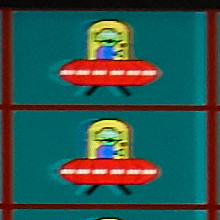
Middle of Screen
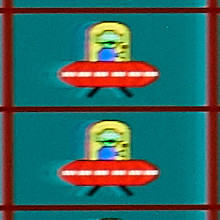
Bottom of Screen
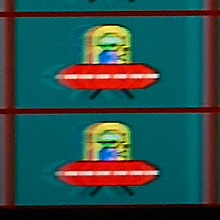
Strobe crosstalk is well controlled across the screen, which is helped by the panel's good response times. But the phosphor induced chromatic aberration effect mars the viewing experience during any form of strobing. Extended gamut and strobing don't go together.
Full-Screen Strobe Crosstalk: 100 Hz
Top of Screen
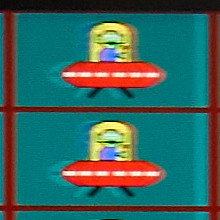
Middle of Screen
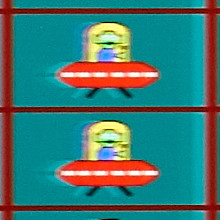
Bottom of Screen
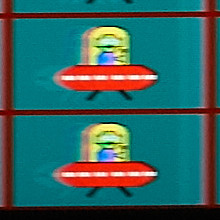
Full-Screen Strobe Crosstalk: 85 Hz
Top of Screen
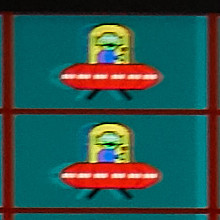
Middle of Screen
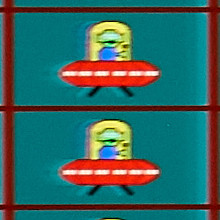
Bottom of Screen
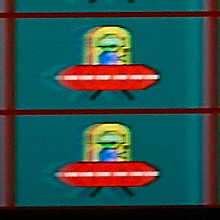
Red Phosphor Excitation and Decay
Pursuit Photo of Red Phosphor Decay Trails
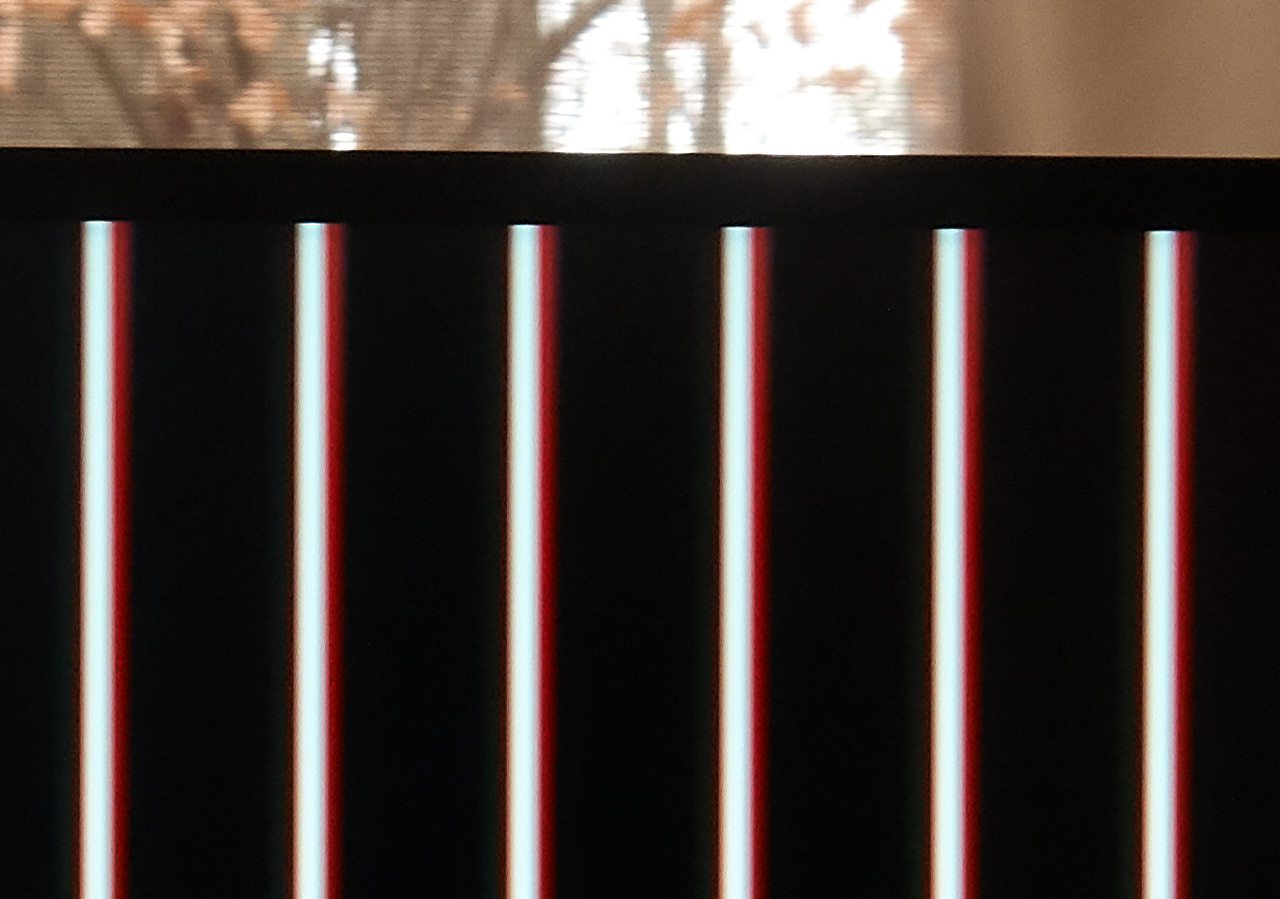
Green Strobe (Blue is identical)
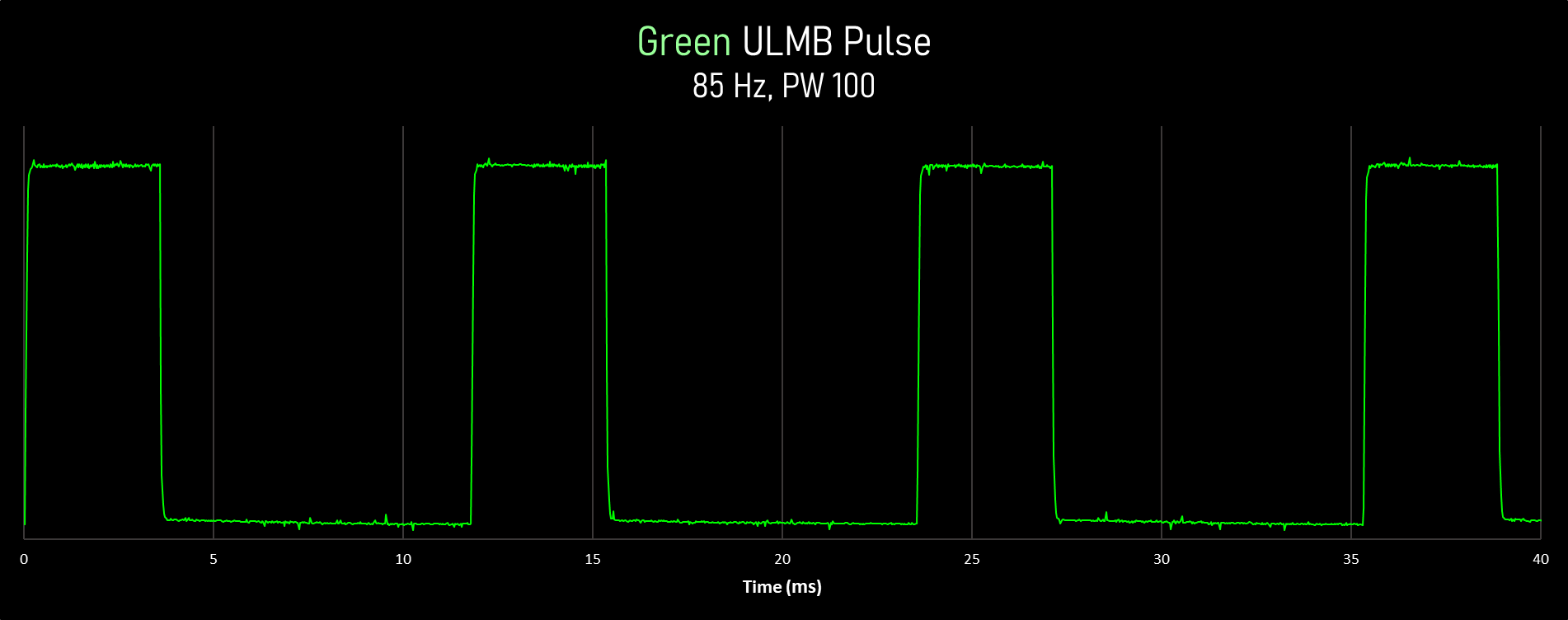
Red Phosphor Rise and Decay
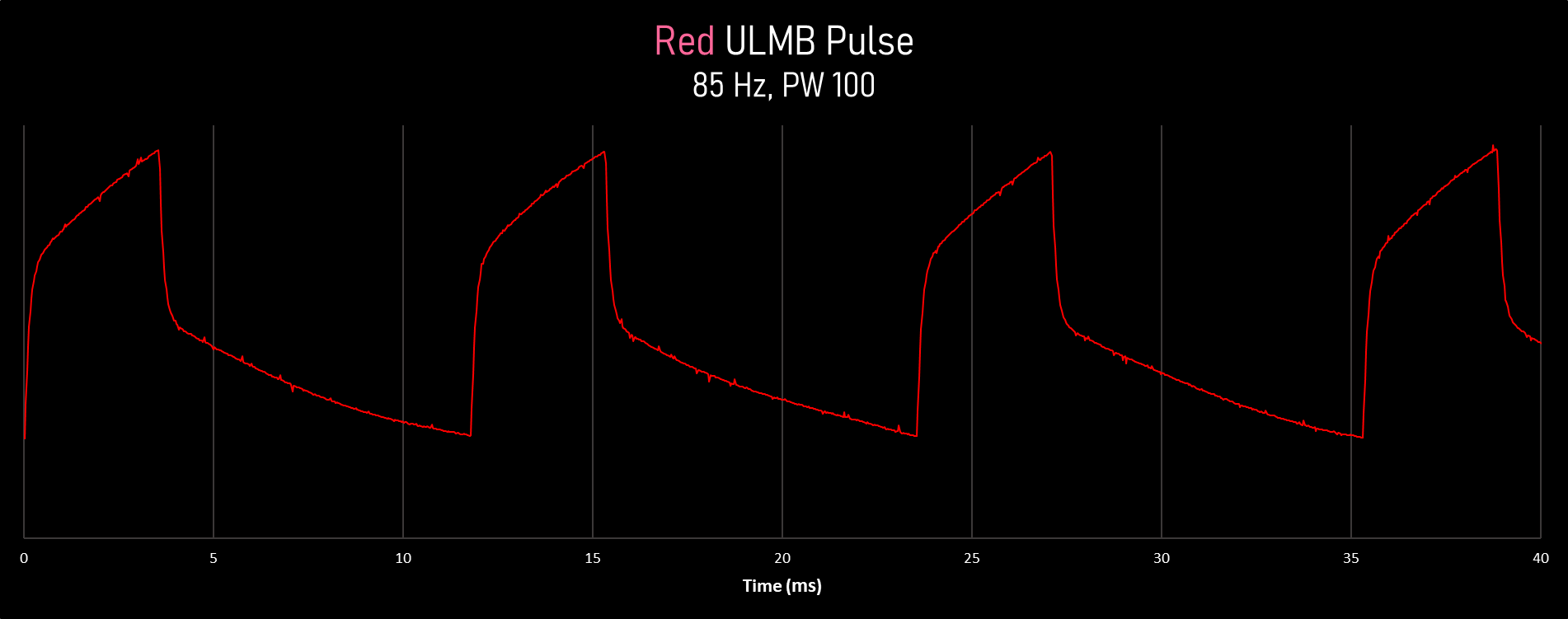
To figure out what was going on, I simultaneously measured two color patches during ULMB, one for green and another for red. Blue behaves exactly like green, so there's no need to include it. These patches aren't changing colors; they're fixed at green and red. Only the backlight is strobing.
Green behaves just like a typical LCD. But as soon as the backlight pulses, the red phosphor illuminates, but slowly... with a ramp. Once the backlight is turned off, the phosphor decays quite quickly at first, but there is a long and slow trail where it's still emitting. This explains the odd chromatic aberration effect when things are in motion!
This kills ULMB for me. Perhaps LG was correct in not including any sort of strobing mode in their 27GL850. Oddly, extending the color gamut hurts ULMB, a feature I personally care more about.